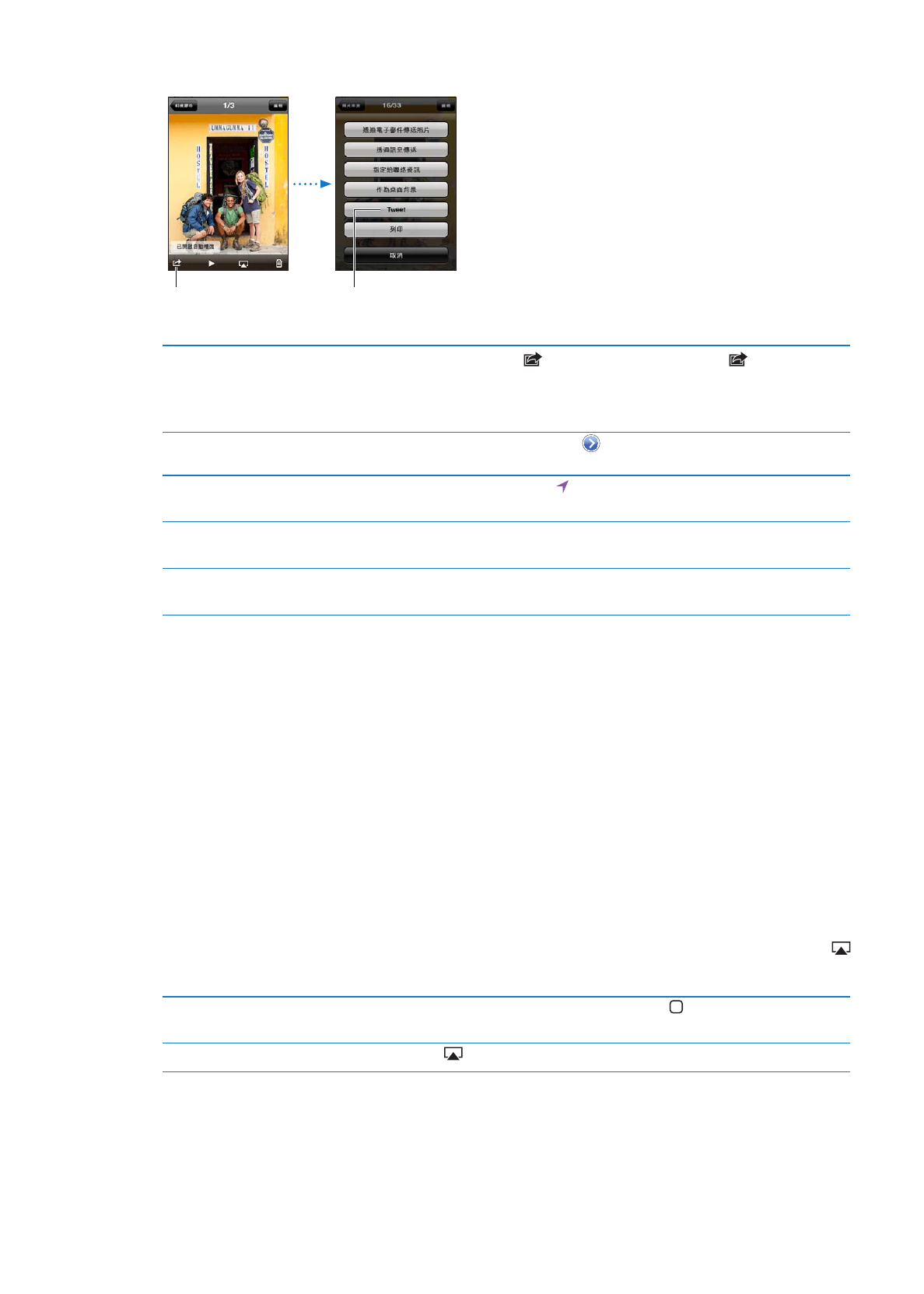
Bluetooth 裝置
您可以使用
iPod touch 連接 Apple Wireless Keyboard 和其他 Bluetooth 設備, 像
是
Bluetooth 立體聲耳機。 有關支援的 Bluetooth 描述檔資訊, 請參閱 support.apple.
com/kb/HT3647?viewlocale=zh_TW。
29
第
3 章
基本概述
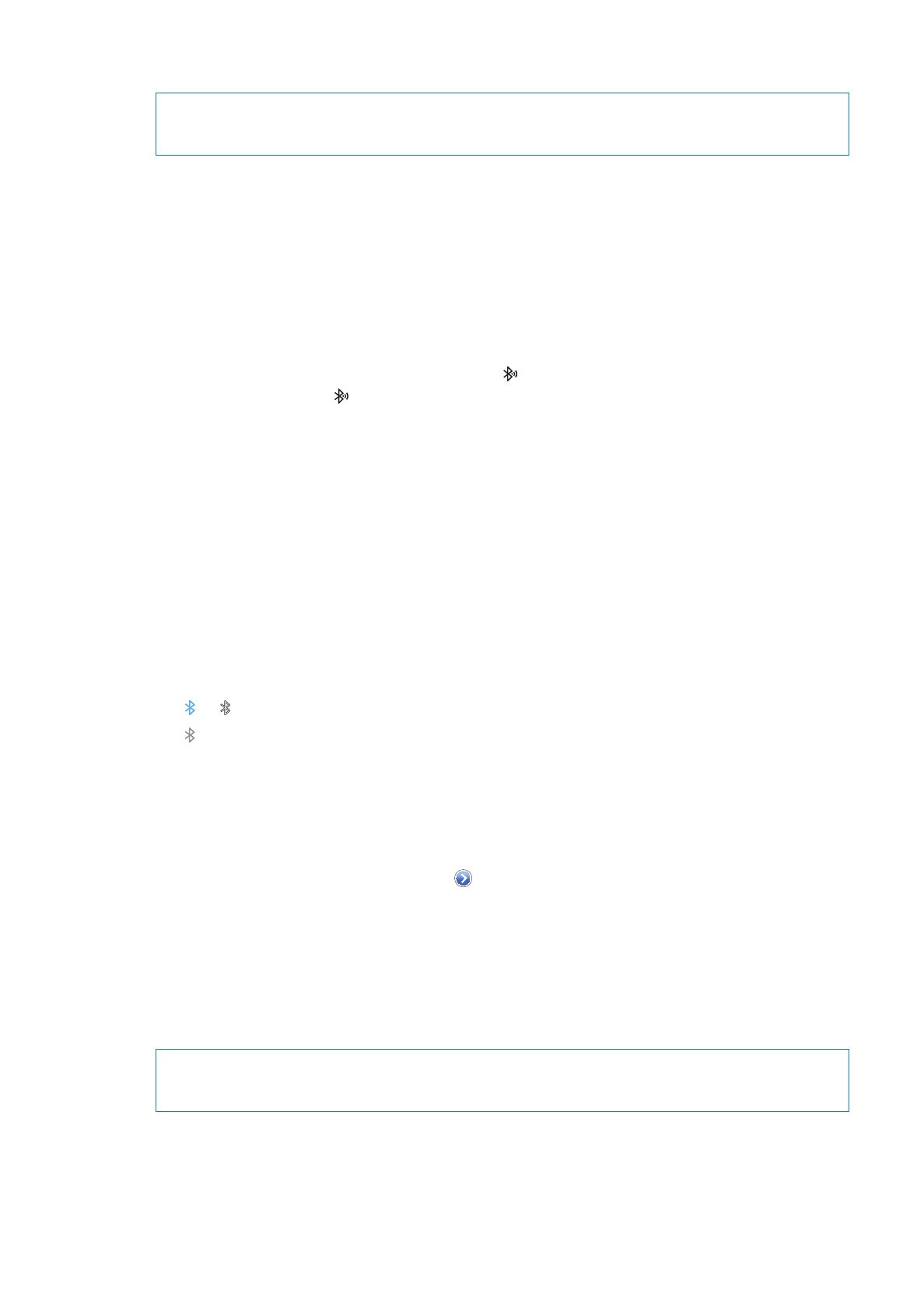
將
Bluetooth 裝置與 iPod touch 配對
【警告】
如需避免聽力傷害和行車安全的重要相關資訊,請參閱
「重要產品資訊指南」,
位於 :
support.apple.com/zh_TW/manuals/ipodtouch。
在搭配
iPod touch 使用 Bluetooth 裝置之前, 您必須先將它們配對。
與
iPod touch 配對 Bluetooth 耳機、 車用套件或其他裝置 :
1
請依照裝置隨附的指示來讓其處於可被偵測的狀態, 或是設定裝置搜尋其他的 Bluetooth
裝置。
2
前往 “設定” > “一般” > Bluetooth, 然後啟用 Bluetooth。
3
請在 iPod touch 上選擇裝置, 然後輸入其識別碼或 PIN 碼。 請參閱裝置隨附的識別碼或
PIN 碼相關指示。
將耳機與
iPod touch 配對之後, 產品名稱和 便會在您檢視音訊或視訊播放控制項目時顯
示在螢幕上。 點一下
來切換到其他的音訊輸出, 例如內建擴音器。
將
Apple Wireless Keyboard 與 iPod touch 配對 :
1
前往 “設定” > “一般” > Bluetooth, 然後啟用 Bluetooth。
2
在 Apple Wireless Keyboard 上按下電源按鈕將其開啟。
3
在 iPod touch 上選擇列於 “裝置” 下方的鍵盤。
4
在鍵盤上輸入指示的識別碼, 然後按下 Return 鍵。
【注意】
iPod touch 一次只可以和一個 Apple Wireless Keyboard 配對。 若要和不同鍵盤配
對, 則必須先將目前使用的取消配對。
如需更多資訊, 請參閱
第 25 頁 「使用 Apple Wireless Keyboard」。
Bluetooth 狀態
Bluetooth 圖像會出現在螢幕最上方的 iPod touch 狀態列 :
Â
或 : 已開啟 Bluetooth 並配對裝置。 (顏色是視狀態列的現用顏色而定。)
Â
: 已開啟
Bluetooth 並配對裝置, 但裝置位於通訊範圍之外, 或者已經關閉。
Â
沒有
Bluetooth 圖像 : 已關閉 Bluetooth 或是未配對。
取消
Bluetooth 裝置與 iPod touch 的配對
如果您不想讓
Bluetooth 裝置再和 iPod touch 搭配使用, 可將 Bluetooth 裝置取消配對。
取消配對
Bluetooth 裝置 : 前往 “設定” > “一般” > Bluetooth, 並且啟用
Bluetooth。 然後點一下裝置名稱旁的 , 並點一下 “忘記此裝置設定”。
電池
iPod touch 使用內建充電式電池。 使用者無法取用電池, 電池僅能由授權的服務供應商進
行更換。