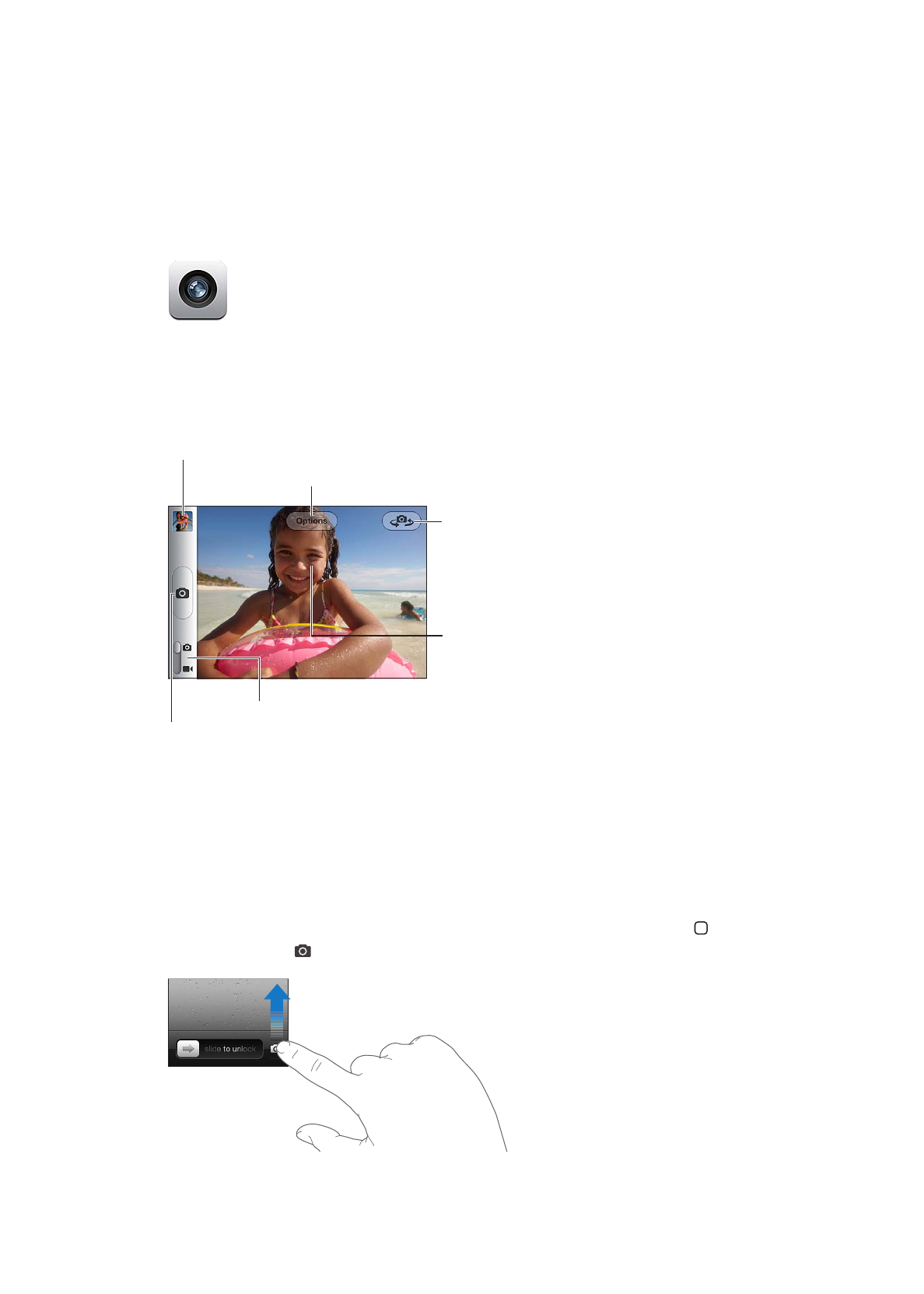
Taking photos and videos
To quickly open Camera when iPod touch is locked, press the Home button or the On/Off
button, then drag up.
51
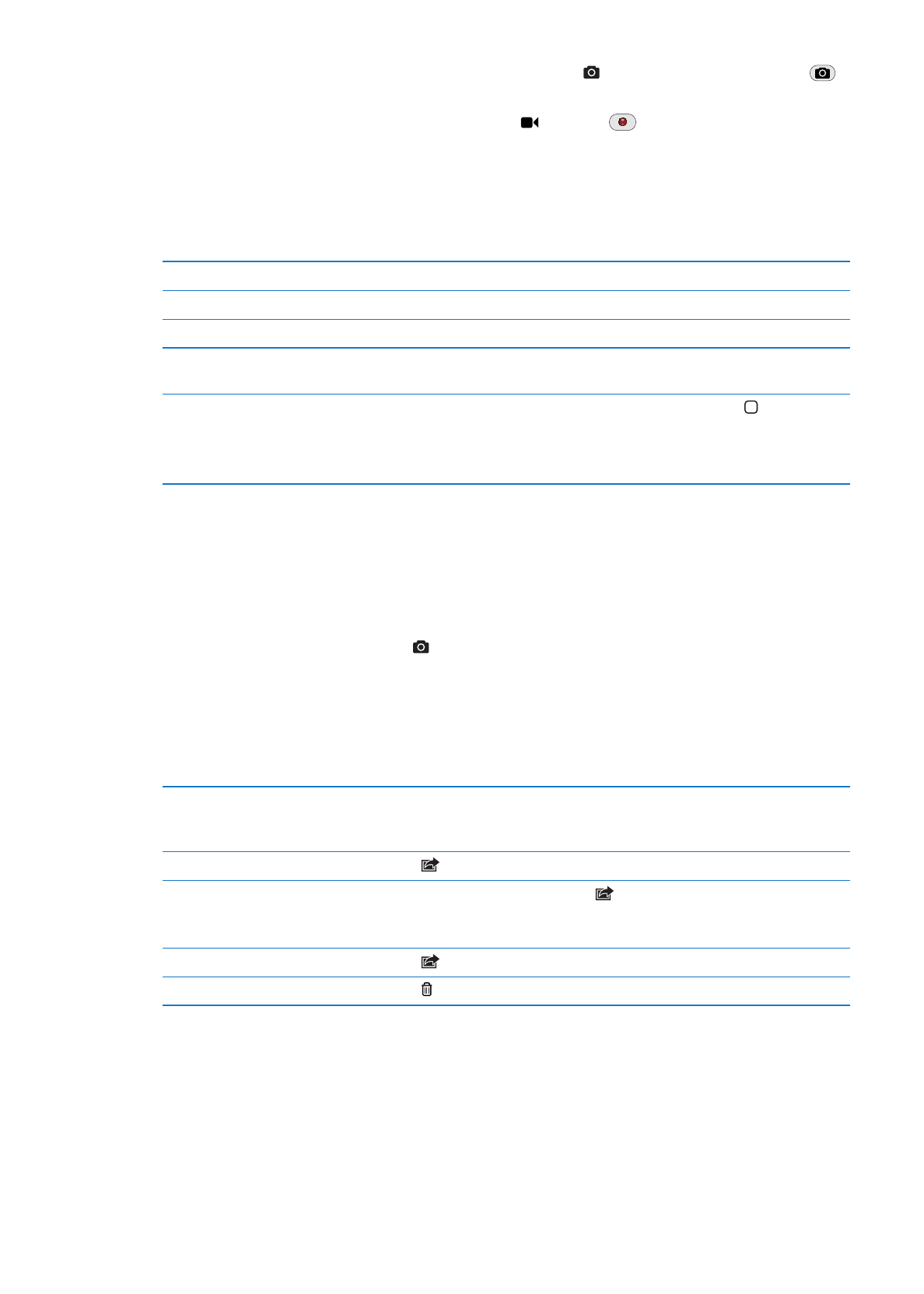
Take a photo: Make sure the Camera/Video switch is set to , then aim iPod touch and tap
.
You can also take a photo by pressing the volume up button.
Record a video: Slide the Camera/Video switch to , then tap
to start or stop recording,
or press the volume up button.
When you take a photo or start a video recording, iPod touch makes a shutter sound. You can
control the volume with the volume buttons.
Note: In some areas, the shutter sound can’t be silenced.
Zoom in or out
Pinch the screen (main camera, in camera mode only).
Turn on the grid
Tap Options.
Set the exposure
Tap a person or object on the screen.
Lock the exposure
Touch and hold the screen until the rectangle pulses. AE Lock appears on
the screen, and the exposure remains locked until you tap the screen again.
Take a screenshot
Press and release the On/Off button and the Home button at the same
time. The screenshot is added to your Camera Roll album.
Note: On an iPod touch without a camera, screenshots are added to the
Saved Photos album.