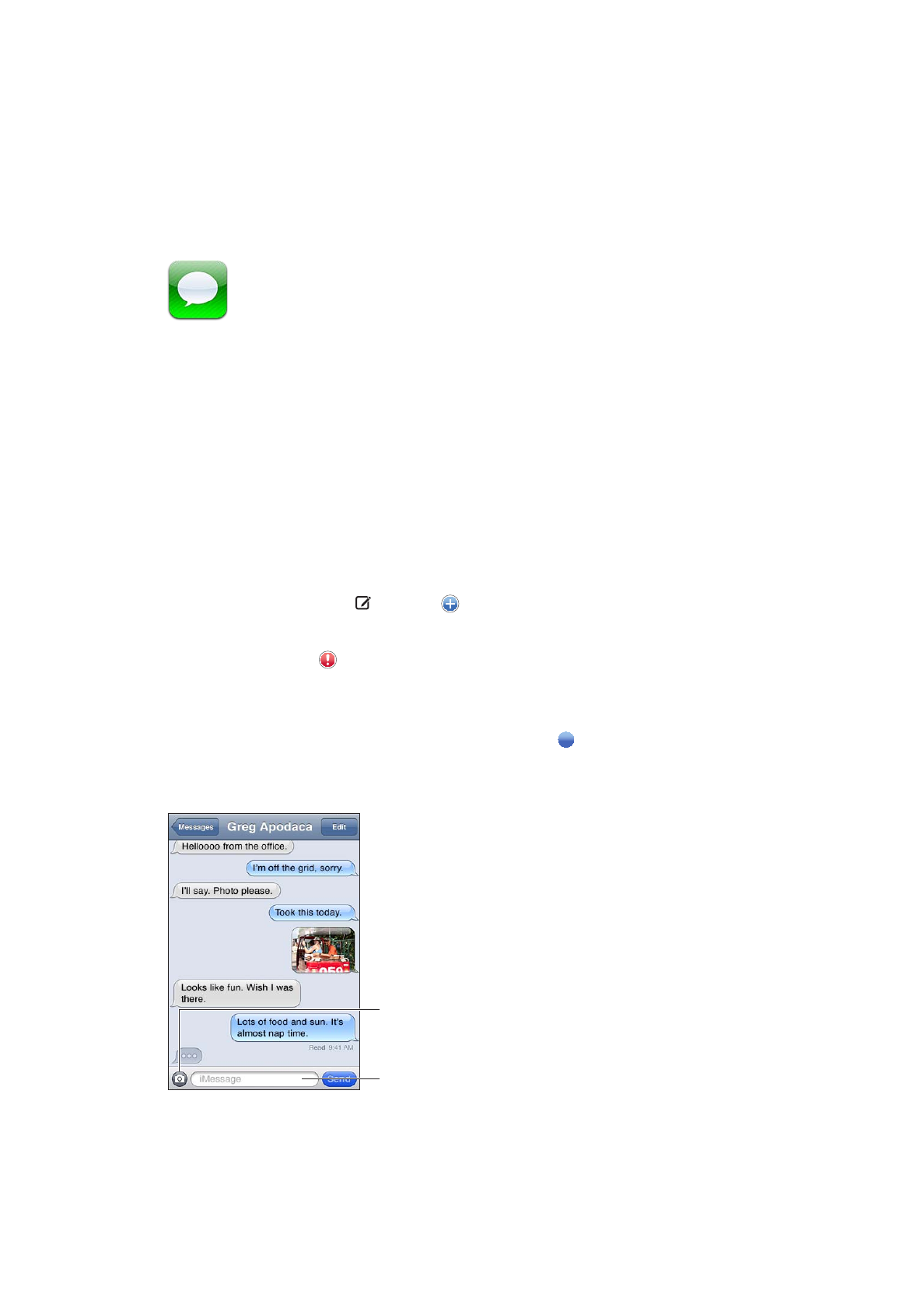
Sending and receiving messages
Using the Messages app and the built-in iMessage service, you can send free text messages over
Wi-Fi to other iOS 5 users. Messages can include photos, videos, and other info. You can see when
the other person is typing, and let others be notified when you’ve read their messages. Because
iMessages are displayed on all of your iOS 5 devices logged in to the same account, you can start
a conversation on one of your devices, then continue it on another device. Messages are also
encrypted.
Note: Cellular data charges or additional fees may apply for iPhone and iPad users you exchange
messages with over their cellular data network.
Send a text message: Tap , then tap and choose a contact, search your contacts by entering
a name, or enter a phone number or email address manually. Enter the message, then tap Send.
Note: An alert badge appears if a message can’t be sent. If the alert appears in the address
field, make sure you enter the name, phone number, or email address of another iOS 5 user. In a
conversation, tap the alert to try sending the message again.
Conversations are saved in the Messages list. A blue dot indicates unread messages. Tap a
conversation to view or continue it. In an iMessage conversation, your outgoing messages appear
in blue.
Tap the attach media
button to include a
photo or video.
Tap to enter text.
46
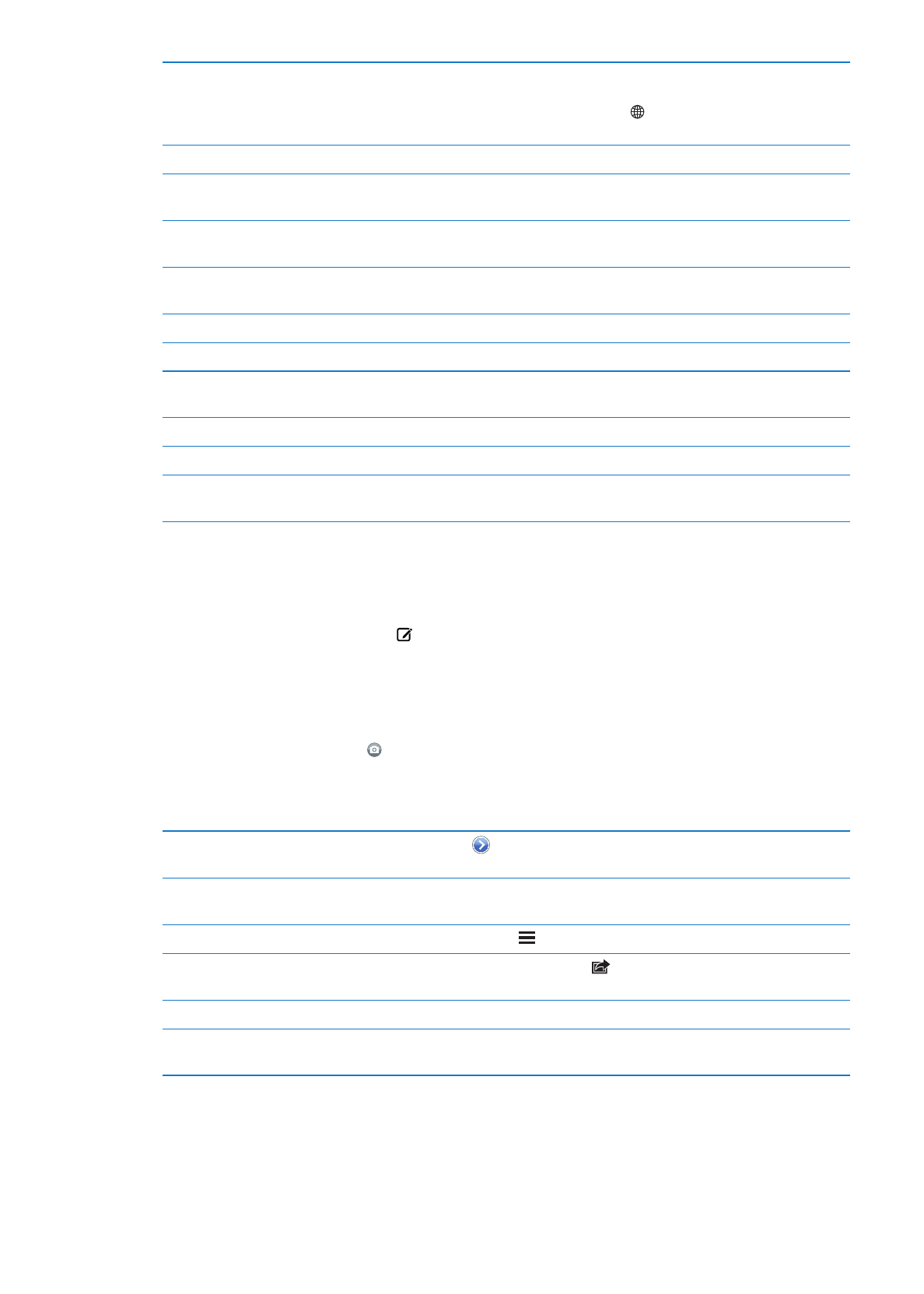
Use emoji characters
Go to Settings > General > Keyboard > International Keyboards > Add New
Keyboard, then tap Emoji to make that keyboard available. To enter emoji
characters when typing a message, tap to bring up the Emoji keyboard.
See “Switching keyboards” on page 131.
Resume a previous conversation
Tap the conversation in the Messages list, then enter a message and tap Send.
Display earlier messages in the
conversation
Scroll to the top (tap the status bar) and tap Load Earlier Messages.
Receive messages using another
address
Go to Settings > Messages > Receive At > Add Another Email.
Follow a link in a message
Tap the link. A link may open a webpage in Safari, or add a phone number
to your contacts, for example.
Forward a conversation
Select a conversation, then tap Edit. Select parts to include, then tap Forward.
Add someone to your contacts list
Tap a phone number in the Messages list, then tap “Add to Contacts.”
Notify others when you’ve read
their messages
Go to Settings > Messages and turn on Send Read Receipts.
Set other options for Messages
Go to Settings > Messages.
Manage notifications for messages See “Notifications” on page 101.
Set the alert sound for incoming
text messages
See “Sounds” on page 102.