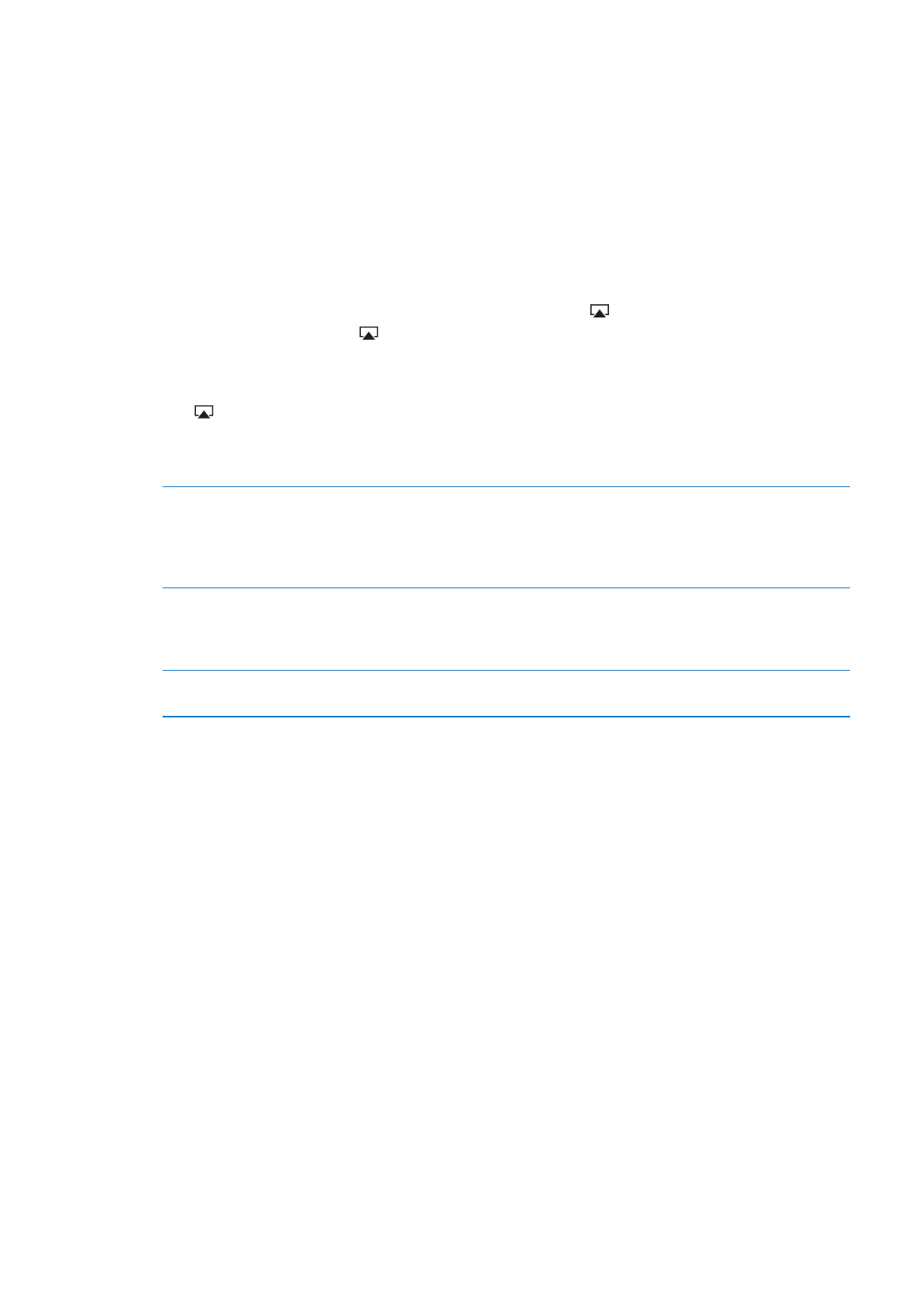
Watching videos on a TV
You can stream videos wirelessly to your TV using AirPlay and Apple TV, or connect iPod touch to
your TV using any of the following:
Apple Digital AV Adapter and an HDMI cable (iPod touch 4th generation)
Â
Apple Component AV Cable
Â
Apple Composite AV Cable
Â
Apple VGA Adapter and a VGA cable
Â
Apple cables, adapters, and docks are available for purchase separately in many countries. Go to
www.apple.com/ipodstore or check with your local Apple retailer.
Stream videos using AirPlay: Start video playback, then tap and choose your Apple TV from
the list of AirPlay devices. If doesn’t appear or if you don’t see Apple TV in the list of AirPlay
devices, make sure it’s on the same wireless network as iPod touch.
While video is playing, you can exit Videos and use other apps. To return playback to iPod touch,
tap and choose iPod touch.
Stream videos using a cable: Use the cable to connect iPod touch to your TV or AV receiver and
select the corresponding input.
Connect using an Apple Digital
AV Adapter (iPod touch 4th
generation)
Attach the Apple Digital AV Adapter to the iPod touch Dock connector.
Use an HDMI cable to connect the HDMI port of the adapter to your TV or
receiver. To keep iPod touch charged while watching videos, use an Apple
Dock Connector to USB Cable to connect the 30-pin port of the adapter to
your computer, or to a USB Power Adapter plugged into a power outlet.
Connect using an AV cable
Use the Apple Component AV Cable, Apple Composite AV Cable, or other
authorized iPod touch-compatible cable. You can also use these cables with
the Apple Universal Dock to connect iPod touch to your TV. You can use the
dock’s remote to control playback.
Connect using a VGA Adapter
Attach the VGA Adapter to the iPod touch Dock connector. Connect the
VGA Adapter with a VGA cable to a compatible TV, projector, or VGA display.
The Digital AV Adapter supports high-definition video up to 720p, with audio.