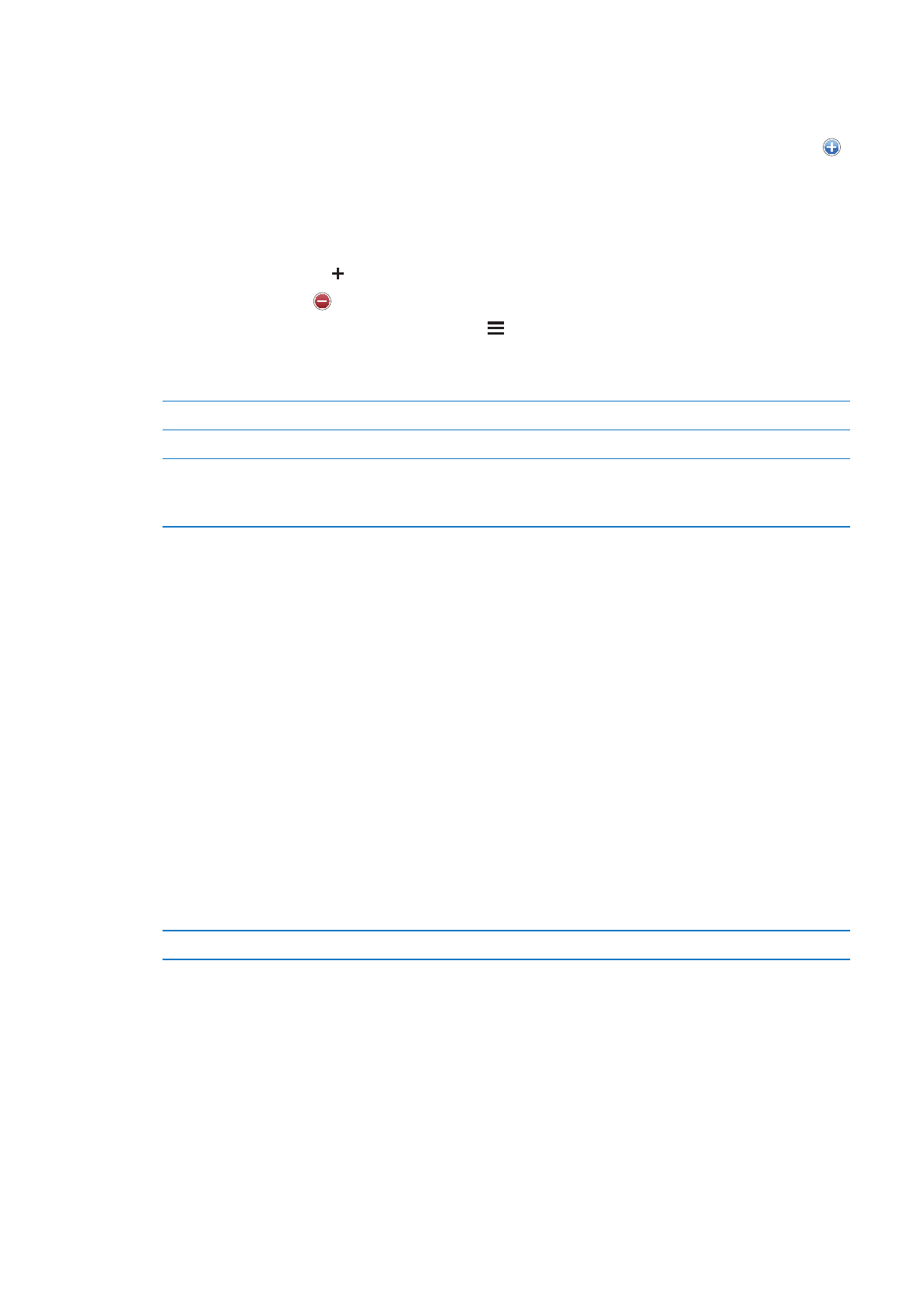
Playlists
You can create and edit your own playlists on iPod touch, or edit playlists synced from iTunes on
your computer.
Create a playlist: View Playlists, then tap “Add Playlist” near the top of the list. Enter a title, tap
to select songs and videos you want to include, then tap Done.
When you make a playlist and then sync iPod touch to your computer, the playlist is synced to
your iTunes library.
Edit a playlist: View Playlists and select the playlist to edit. Tap Edit, then:
To add more songs: Tap .
To delete a song: Tap . Deleting a song from a playlist doesn’t delete it from iPod touch.
To move a song higher or lower in the list: Drag .
Your edits are copied to the playlist in your iTunes library, either the next time you sync iPod touch
with your computer, or wirelessly via iCloud if you’ve subscribed to iTunes Match.
Delete a playlist
In Playlists, tap the playlist you want to delete, then tap Delete.
Clear a playlist
In Playlists, tap the playlist you want to clear, then tap Clear.
Delete a song from iPod touch
In Songs, swipe the song and tap Delete.
The song is deleted from iPod touch, but not from your iTunes library on
your Mac or PC.