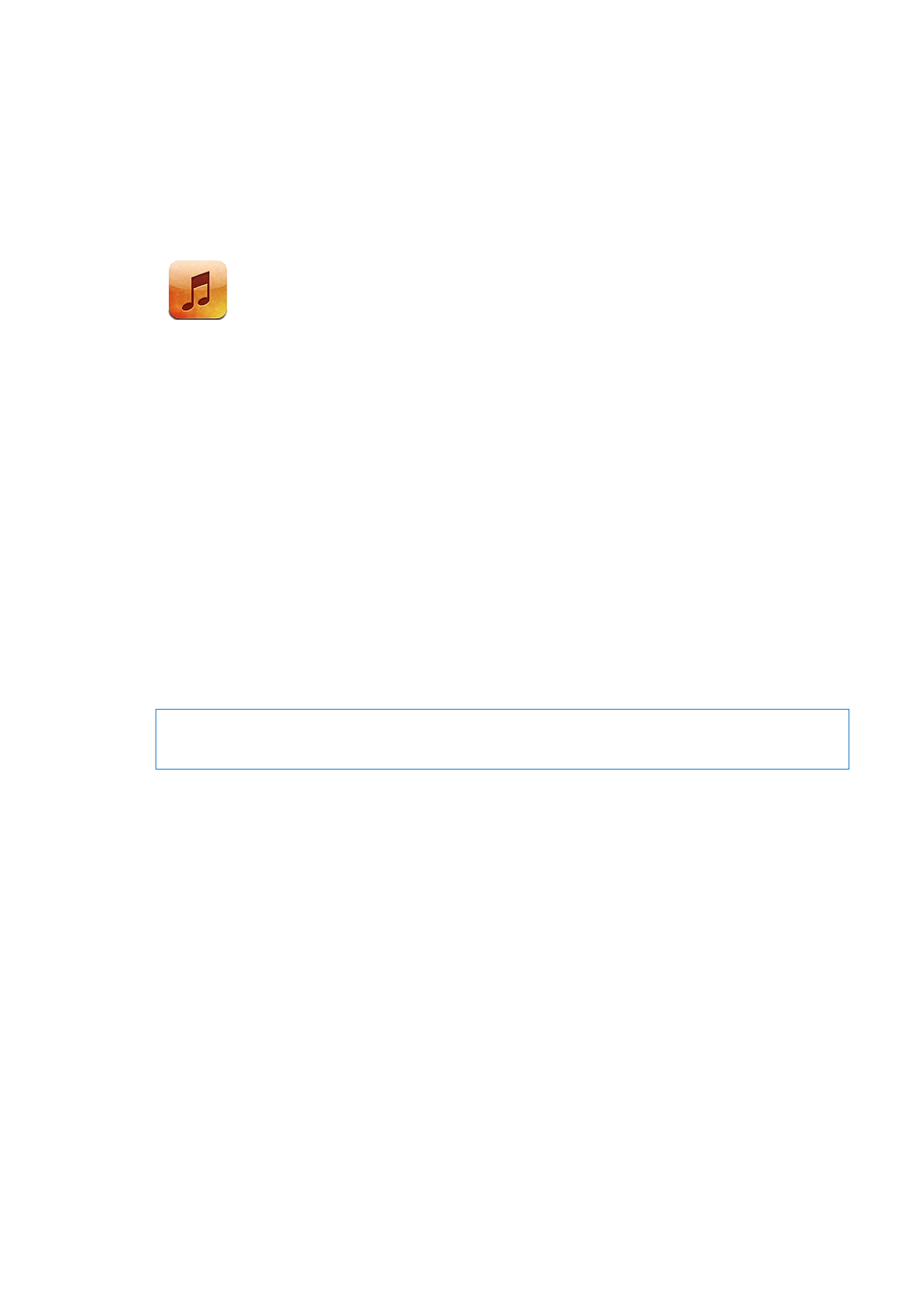
Playing songs and other audio
WARNING:
For important information about avoiding hearing loss, see the Important Product
Information Guide at www.apple.com/support/manuals/ipodtouch.
You can listen to audio from the internal speaker, headphones attached to the headphones
port, or wireless Bluetooth stereo headphones paired with iPod touch. When headphones are
connected, no sound comes out of the speaker.
The buttons along the bottom of the screen let you browse content on iPod touch by playlists,
artists, songs, and other categories.
Play a song or other item: Tap the item.
Use the onscreen controls to control playback.
35
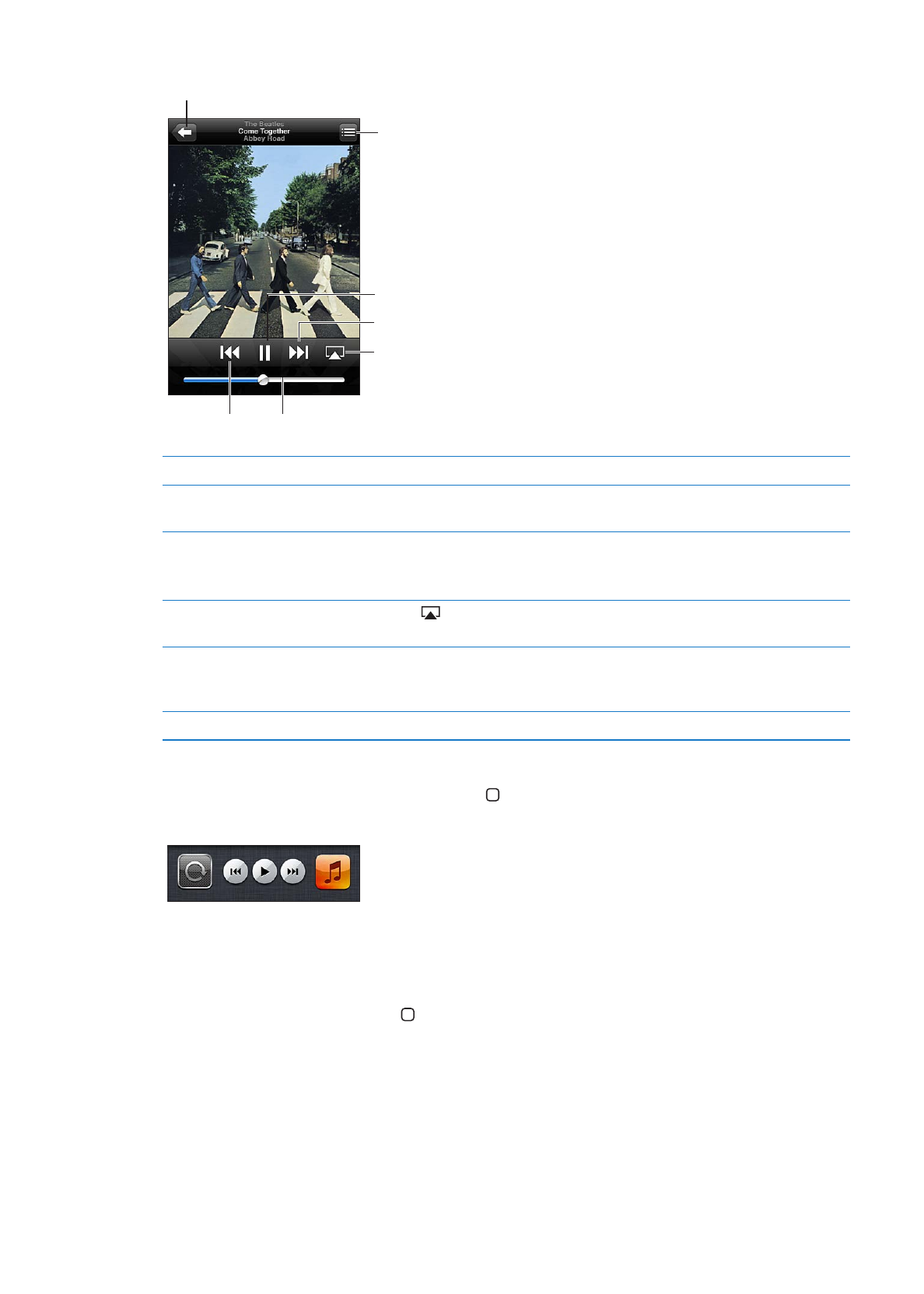
View the Now Playing screen: Tap Now Playing.
Next/Fast-forward
Play/Pause
Track list
Back
Volume
Previous/
Rewind
AirPlay
Customize the browse buttons
Tap More, tap Edit, then drag an icon over the button you want to replace.
Get more podcast episodes
Tap Podcasts (tap More first, if Podcasts isn’t visible) then tap a podcast to
see available episodes.
Shake to shuffle
Shake iPod touch to turn shuffle on and change songs. Shake again to
change to another song.
To turn Shake to Shuffle on or off, go to Settings > Music.
Play music on AirPlay speakers
or Apple TV
Tap
. See “AirPlay” on page 30.
Display a song’s lyrics
Tap the album artwork while playing a song. (Lyrics appear if you’ve added
them to the song using the song’s Info window in iTunes and you’ve synced
iPod touch with iTunes.)
Set options for Music
Go to Settings > Music.
When using another app (iPod touch 3rd generation or later), you can display the audio playback
controls by double-clicking the Home button , then flicking from left to right along the bottom
of the screen.
The controls operate the currently playing app, or—if the music is paused—the most recent app
that played. The icon for the app appears on the right. Tap it to open the app. Flick right to display
a volume control and the AirPlay button (while in range of an Apple TV or AirPlay speakers).
Double-clicking the Home button also displays audio playback controls when the screen is locked.
36
Chapter 4
Music