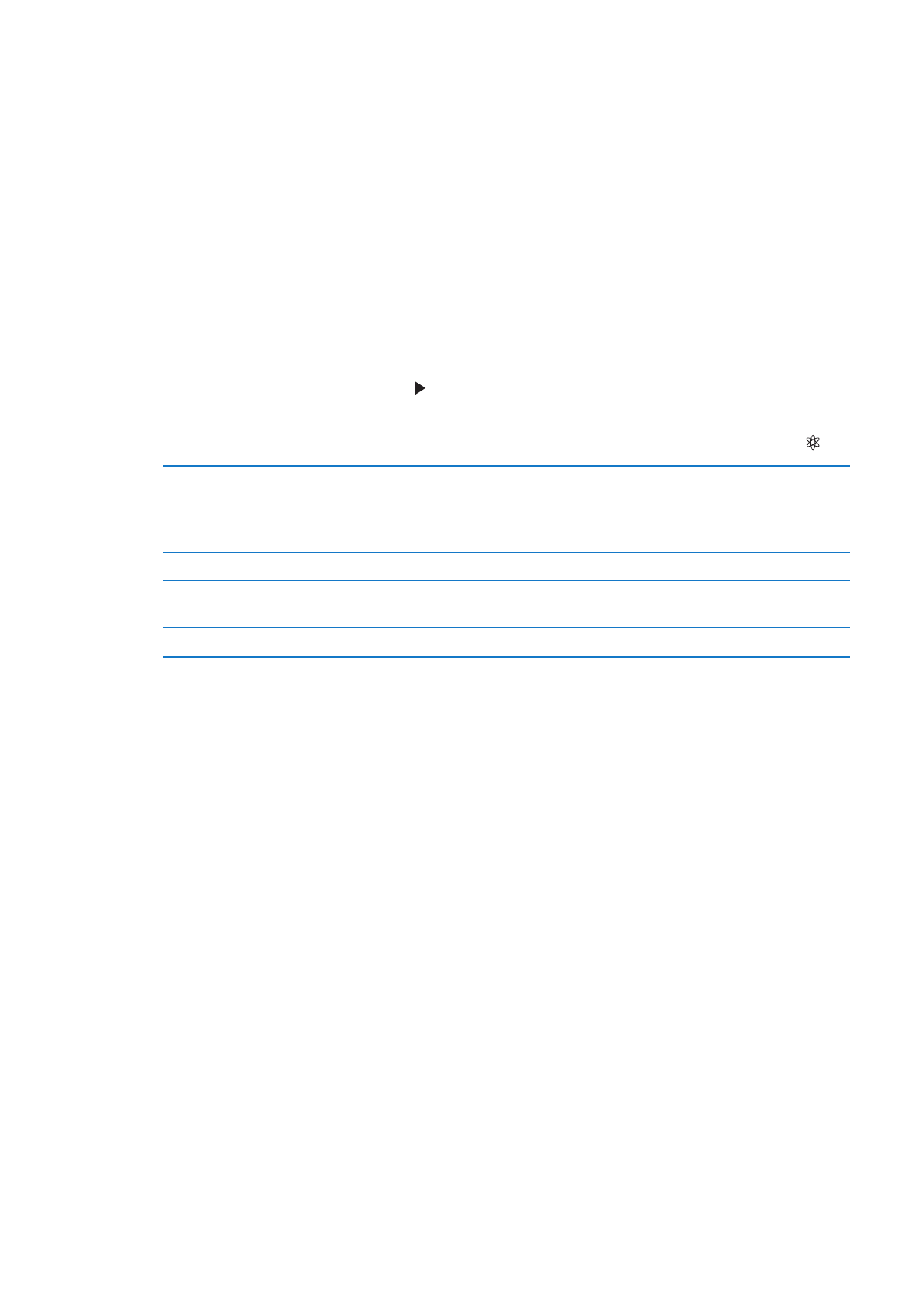
When you sync a Genius Mix, iTunes may select and sync songs from your library that you haven’t
specifically chosen to sync.
Browse Genius Mixes: Tap Genius (tap More first, if Genius isn’t visible). Flick left or right to access
your other mixes. To play a mix, tap .
Make a Genius playlist: View Playlists, then tap Genius Playlist and choose a song in the list.
To make a Genius playlist from the Now Playing screen, tap to display the controls, then tap .
Save a Genius playlist
In the playlist, tap Save. The playlist is saved in Playlists with the title of the
song you picked.
Genius playlists created on iPod touch are synced with iTunes the next time
you connect.
Refresh a Genius playlist
In the playlist, tap Refresh.
Make a Genius playlist using a
different song
Tap Genius Playlist, then tap New and pick a song.
Delete a saved Genius playlist
Tap the Genius playlist, then tap Delete.
Note: Once a Genius playlist is synced to iTunes, you can’t delete it directly from iPod touch. Use
iTunes to edit the playlist name, stop syncing, or delete the playlist.
40
Chapter 4
Music