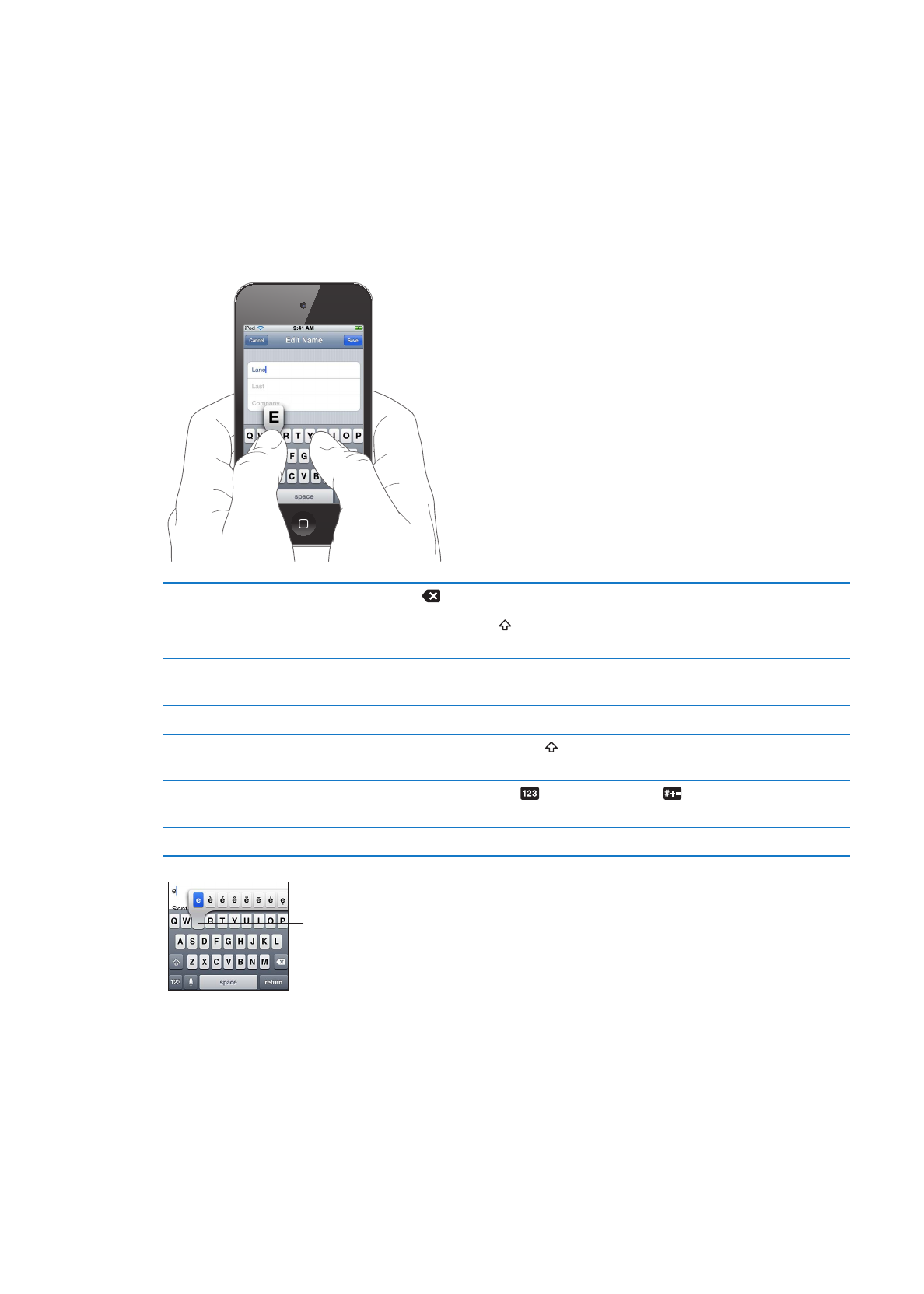
Typing
The onscreen keyboard appears anytime you need to type.
Entering Text
The onscreen keyboard appears when you tap an area where you need to enter text. The
keyboard corrects misspellings, predicts what you’re typing, and learns as you use it. Depending
on the app, the intelligent keyboard may suggest corrections as you type.
Enter text: Tap any text field to bring up the keyboard, then tap keys on the keyboard. If you
touch the wrong key, you can slide your finger to the correct key before you release your finger.
Delete the last character you typed Tap
.
Type uppercase
Tap the Shift key before you tap a letter. Or touch and hold the Shift key,
then slide to a letter.
Quickly type a period and space
Double-tap the space bar. To turn this feature off, go to Settings >
General > Keyboard.
Use autocorrection to enter “’ll”
Type “lll.” For example, type “youlll” to get “you’ll.”
Turn caps lock on
Double-tap the Shift key . Tap the Shift key again to turn off caps lock.
To turn this feature off, go to Settings > General > Keyboard.
Enter numbers, punctuation,
or symbols
Tap the Number key
. Tap the Symbol key
to see additional
punctuation and symbols.
Set options for typing
Go to Settings > General > Keyboard.
To type an alternate character,
touch and hold a key, then slide
to choose one of the options.
23
Chapter 3
Basics
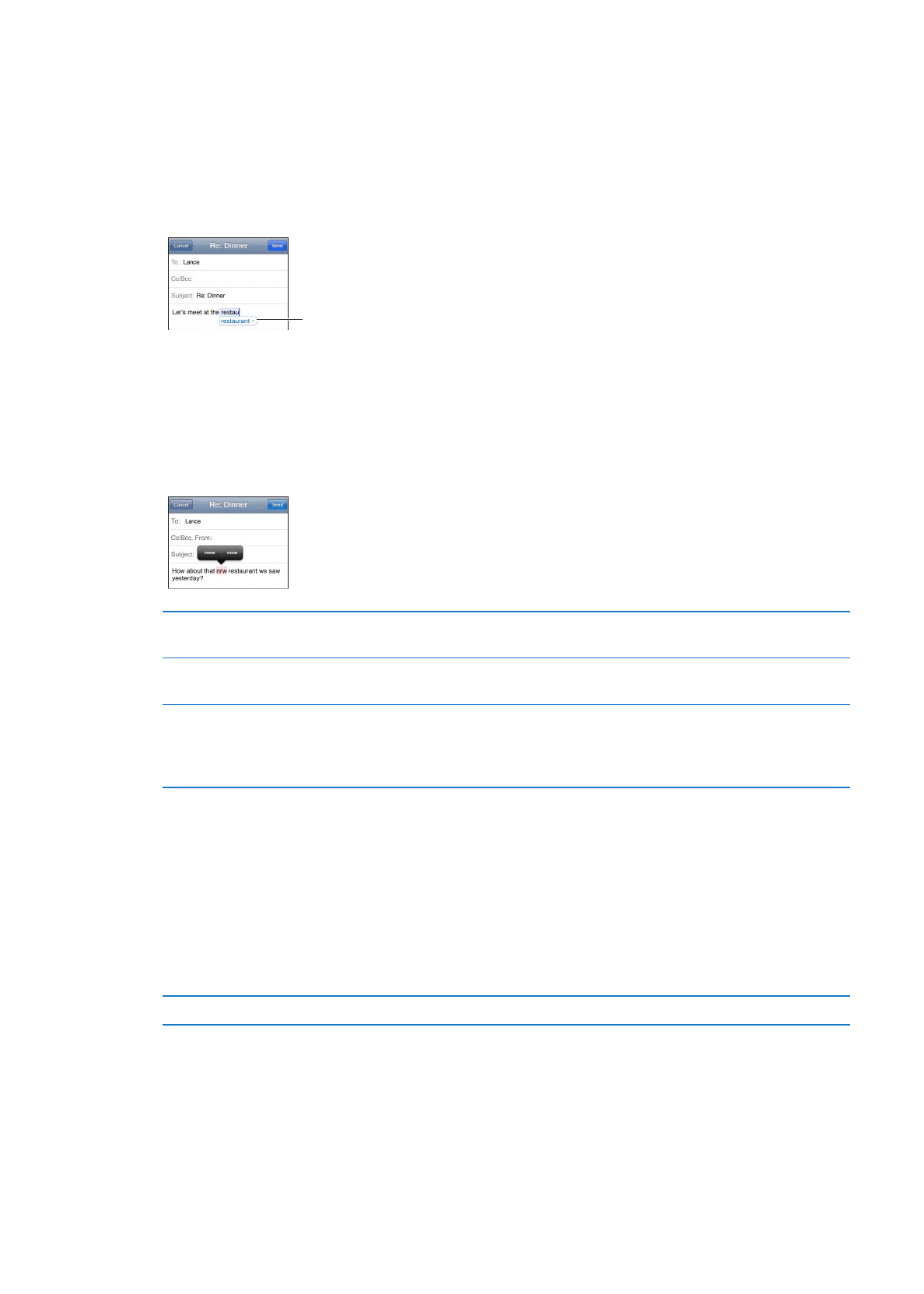
Auto-correction and spell checking
For many languages, iPod touch corrects misspellings or makes suggestions as you type. When
iPod touch suggests a word, you can accept the suggestion without interrupting your typing.
For a list of supported languages, see www.apple.com/ipodtouch/specs.html.
iPod touch uses the active dictionary to suggest corrections or complete the word you’re typing.
You don’t need to interrupt your typing to accept the suggested word.
Suggested
word
Accept the suggested word: Type a space, punctuation mark, or return character.
Reject the suggested word: Finish typing the word as you want it, then tap the “x”.
Each time you reject a suggestion for the same word, iPod touch becomes more likely to accept
the word.
iPod touch also underlines words you type that might be misspelled.
Use spell checking to replace a
misspelled word
Tap the underlined word, then tap a suggested correction. If none of the
suggestions is correct, retype the word.
Turn auto-correction or spell
checking on or off
Go to Settings > General > Keyboard.
Add a word to the dictionary
Go to Settings > General > Keyboard. Tap Add New Shortcut. Enter the
word in the Phrase field, but leave the Shortcut field blank. This adds
the word to your personal dictionary and it won’t be identified as being
misspelled when you type it.
Shortcuts and your personal dictionary
Shortcuts lets you type just a few characters in place of a longer word or phrase. The expanded
text appears whenever you type the shortcut. For example, the shortcut “omw” is expanded to “On
my way!”
Create a shortcut: Go to Settings > General > Keyboard, then tap Add New Shortcut.
Add a word to your personal dictionary so iPod touch won’t correct it: Create a shortcut, but
leave the Shortcut field blank.
Edit a shortcut
In Keyboard settings, tap the shortcut.
24
Chapter 3
Basics
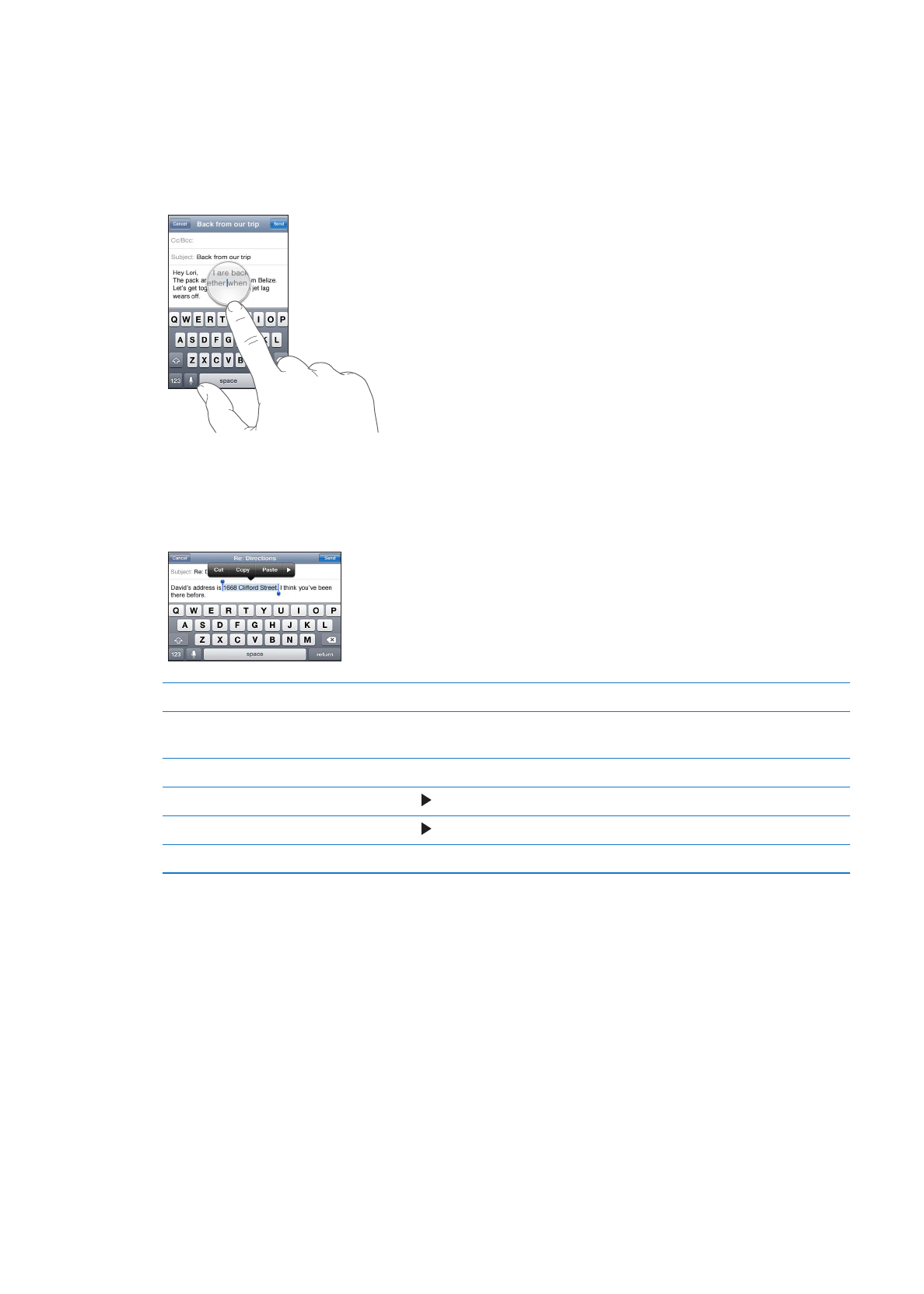
Editing text
It’s easy to make changes to text you enter. An onscreen magnifying glass helps you position the
insertion point. Grab points on selected text let you select more or less text. You can also cut, copy,
and paste text and photos, within an app or across apps.
Position the insertion point: Touch and hold to bring up the magnifying glass, then drag to
position the insertion point.
Select text: Tap the insertion point to display the Select and Select All buttons. You can also
double-tap to select a word. Drag the grab points to select more or less text. In read-only
documents, such as webpages, or email or text messages you’ve received, touch and hold to
select a word.
Cut or copy text
Select text, then tap Cut or Copy.
Paste text
Tap the insertion point and tap Paste. The last text that you cut or copied is
inserted. Or select text and tap Paste to replace the text.
Undo the last edit
Shake iPod touch and tap Undo.
Make text bold, italic, or underlined Tap , then tap B/I/U. (Not always available.)
Get the definition of a word
Tap , then tap Define. (Not always available.)
Get alternative words
Tap Suggest, then tap one of the words. (Not always available.)
Changing the keyboard layout
You can use Settings to set the keyboard layouts for software and hardware keyboards. The
available layouts depend on the keyboard language.
Select a keyboard layout: Go to Settings > General > Keyboard > International Keyboards,
select a keyboard, and choose a layout.
For each language, you can choose different layouts for the onscreen software and any external
hardware keyboards. The software keyboard layout determines the layout of the keyboard on
the iPod touch screen. The hardware keyboard layout determines the layout of an Apple Wireless
Keyboard connected to iPod touch.
25
Chapter 3
Basics
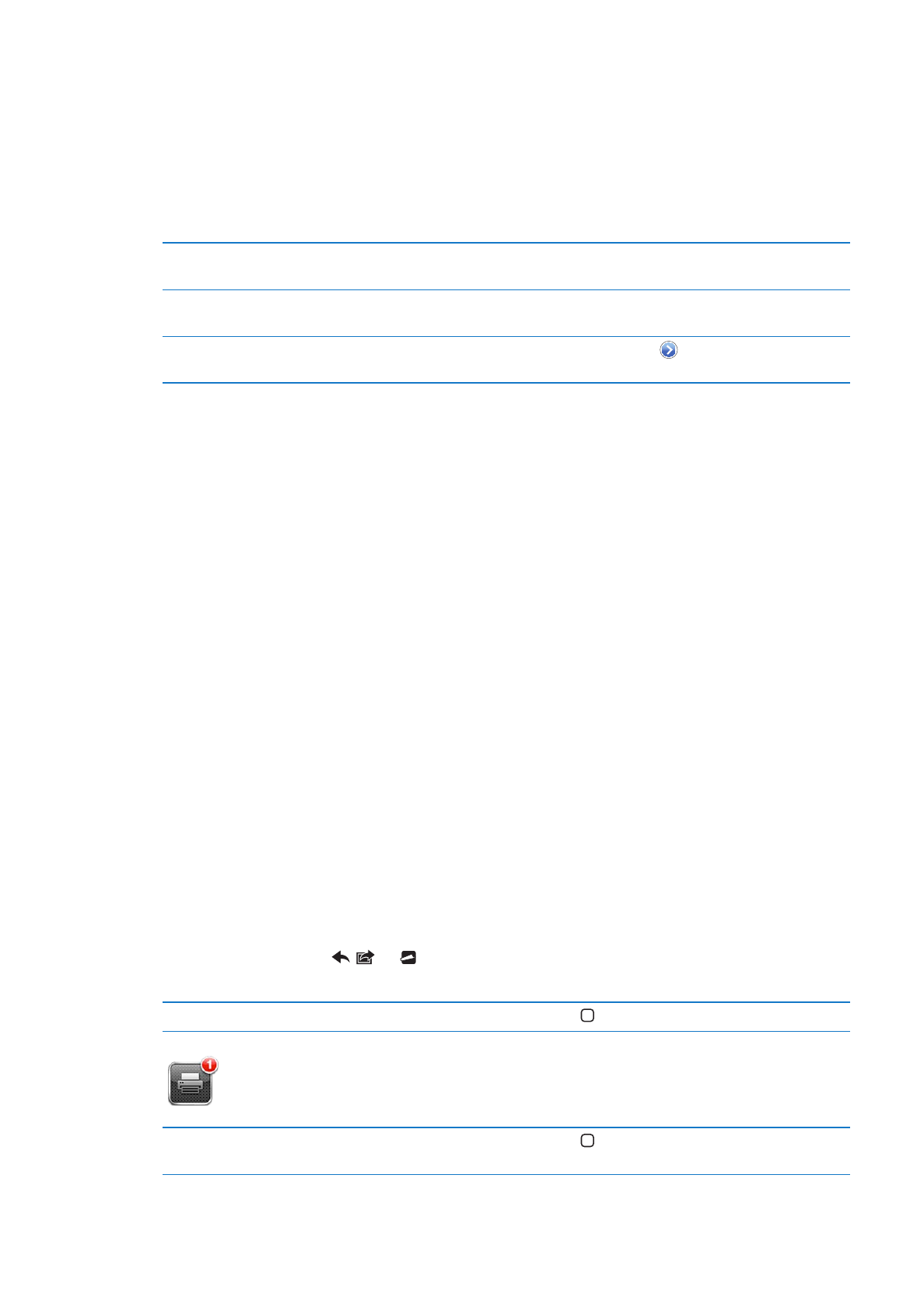
Using an Apple Wireless Keyboard
You can use an Apple Wireless Keyboard (available separately; iPod touch 3rd generation or later)
for typing on iPod touch. The Apple Wireless Keyboard connects via Bluetooth, so you must pair
the keyboard with iPod touch. See “Pairing a Bluetooth device with iPod touch” on page 31.
Once the keyboard is paired with iPod touch, it connects whenever the keyboard is within range
(up to 30 feet). You can tell that the keyboard is connected if the onscreen keyboard doesn’t
appear when you tap in a text field. To save the battery, unpair the keyboard when not in use.
Switch the language when using
a hardware keyboard
Press and hold the Command key, then tap the space bar to display a list of
available languages. Tap the space bar again to choose a different language.
Disconnect a wireless keyboard
from iPod touch
Press and hold the power button on the keyboard until the green light
goes off. iPod touch disconnects the keyboard when it’s out of range.
Unpair a wireless keyboard from
iPod touch
In Settings, choose General > Bluetooth, tap
next to the device name,
then tap “Forget this Device.”
You can apply different layouts to a wireless keyboard. See Appendix A, “International
Keyboards,” on page 131, and “Changing the keyboard layout” on page 25.
Printing
About AirPrint
AirPrint lets you print wirelessly to AirPrint-enabled printers. You can print from these iOS apps:
Mail—email messages and attachments that can be viewed in Quick Look
Â
Photos—photos
Â
Safari—webpages, PDFs, and other attachments that can be viewed in Quick Look
Â
iBooks—PDFs
Â
Maps—view of map showing on the screen
Â
Notes—currently displayed note
Â
Many apps available from the App Store also support AirPrint. If you’re not sure whether your
printer is AirPrint-enabled, refer to its documentation.
An AirPrint-enabled printer doesn’t need setup—just connect it to the same Wi-Fi network as
iPod touch. For information about AirPrint, go to support.apple.com/kb/HT4356.