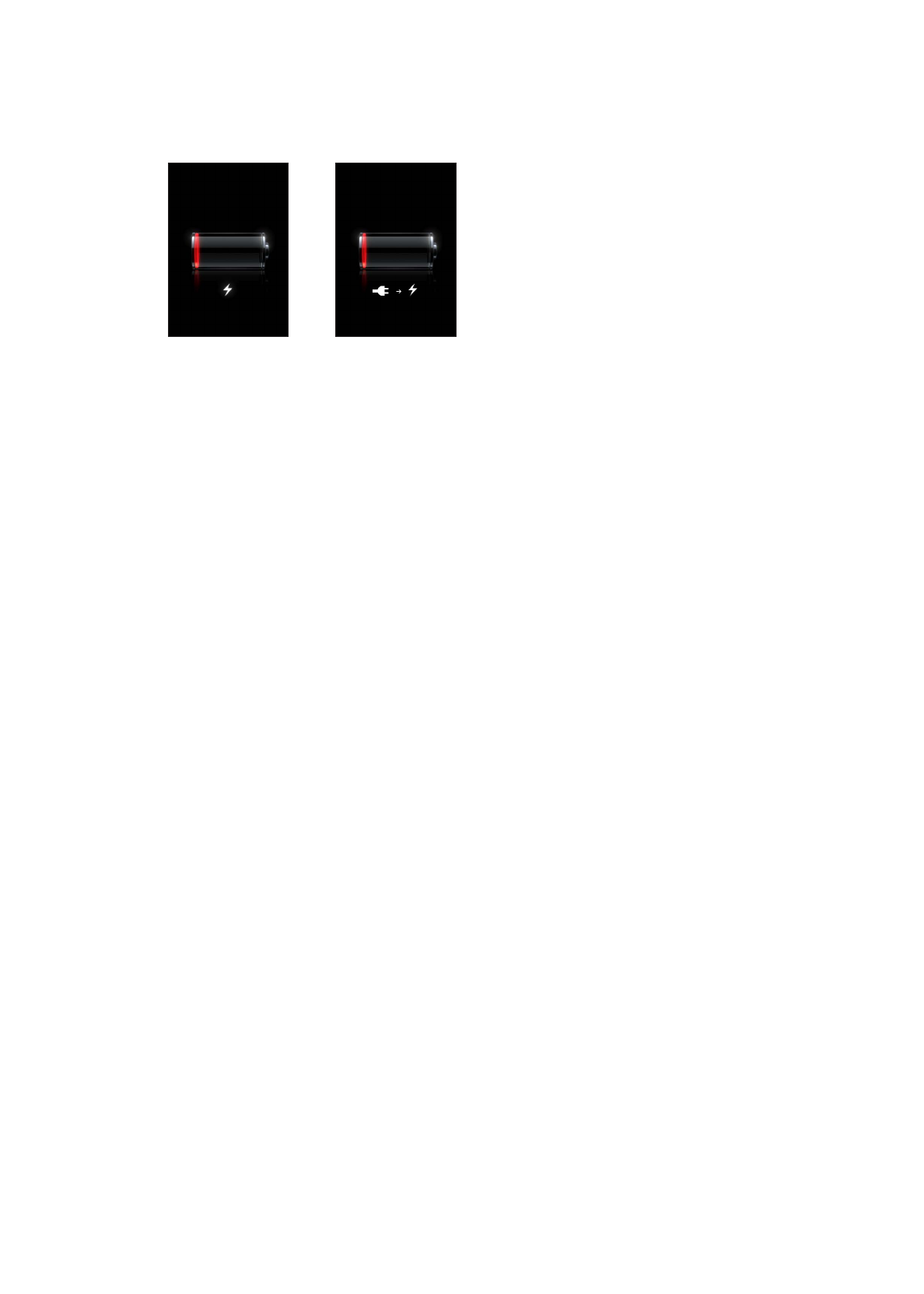
Security features
Security features help protect the information on iPod touch from being accessed by others.
Passcodes and data protection
You can set a passcode that you must enter each time you turn on or wake up iPod touch.
Set a passcode: Choose Settings > General > Passcode Lock and enter a 4-digit passcode.
iPod touch then requires you to enter the passcode to unlock it or to display the passcode
lock settings.
Setting a passcode turns on data protection (iPod touch 3rd generation or later). Data protection
uses your passcode as the key for encrypting mail messages and their attachments stored on
iPod touch. (Some apps available from the App Store may also use data protection.) A notice at
the bottom of the Passcode Lock screen in Settings shows whether data protection is enabled.
To increase iPod touch security, turn off Simple Passcode and use a longer passcode with a
combination of numbers, letters, punctuation, and special characters. See “Passcode Lock” on
page 104.
Important:
On an iPod touch 3rd generation that didn’t ship with iOS 4 or later, you must also
restore iOS software to enable data protection. See “Updating iPod touch” on page 137.
Find My iPod
Find My iPod helps you locate your iPod touch using the free Find My iPhone app on
another iPhone, iPad, or iPod touch, or using a Mac or PC with a web browser signed in to
www.icloud.com or www.me.com. Find My iPod includes:
Â
Locate iPod touch on a map: View the approximate location of your iPod touch on a
full-screen map.
Â
Display a Message or Play a Sound: Lets you compose a message that will appear on your
iPod touch screen, or play a sound at full volume for two minutes.
33
Chapter 3
Basics
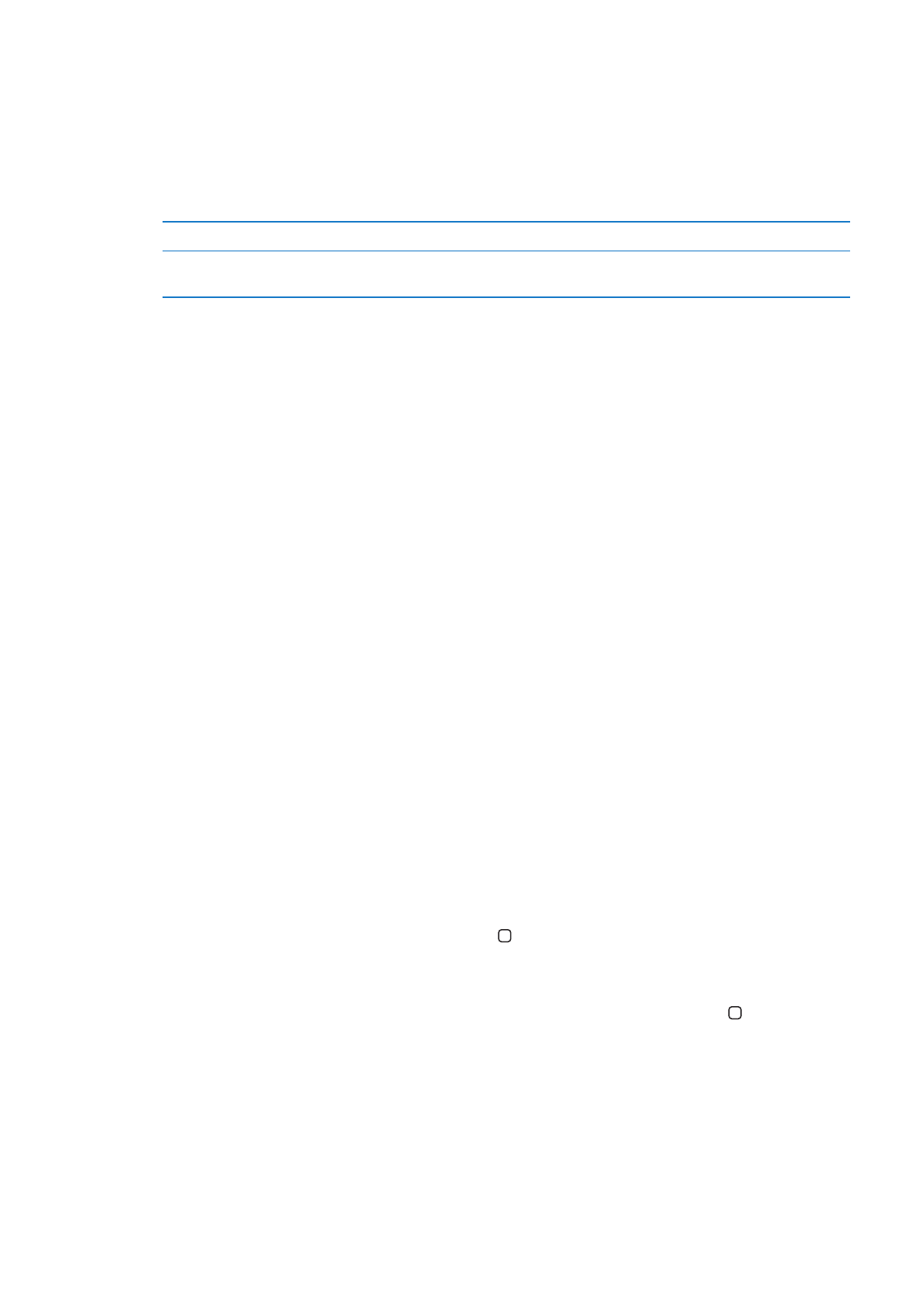
Â
Remote Passcode Lock: Lets you remotely lock your iPod touch and create a 4-digit passcode,
if you haven’t set one previously.
Â
Remote Wipe: Lets you protect your privacy by erasing all media and data on iPod touch,
restoring it to factory settings.
Important:
Find My iPod must be turned on in either iCloud or MobileMe settings on your
iPod touch. Find My iPod can be turned on only in one account.
Turn on Find My iPod using iCloud
Go to Settings > iCloud and turn on Find My iPod.
Turn on Find My iPod using
MobileMe
Go to Settings > Mail, Contacts, Calendars, tap your MobileMe account,
then turn on Find My iPod.
Find My iPod uses Wi-Fi to locate your iPod touch. If Wi-Fi is turned off or if your iPod touch isn’t
connected to a Wi-Fi network, Find My iPod can’t find it.
See “iCloud” on page 16 or “Setting up mail and other accounts” on page 15.