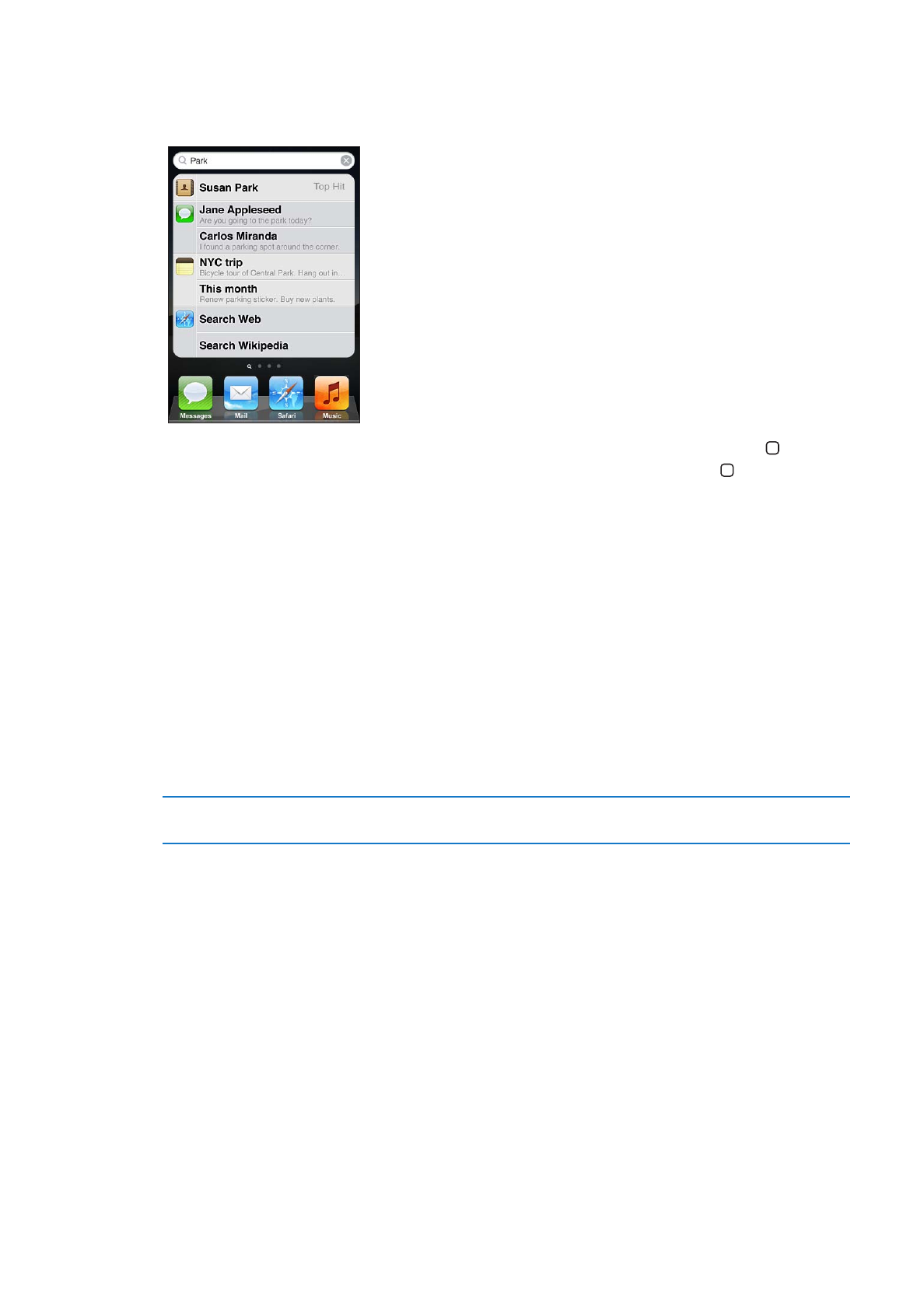
Searching
You can search many apps on iPod touch, including Mail, Calendar, Music, Videos, Notes, Messages,
and Contacts. You can search an individual app, or search all apps at once using Search.
Search iPod touch: From your first Home screen, flick right or press the Home button , then
tap the search field. From the Search screen, flick left or press the Home button to return to the
main Home screen page.
iPod touch searches:
Contacts—first, last, and company names
Â
Mail—to, from, and subject fields of all accounts (but not the text of messages)
Â
Calendar—event titles, invitees, and locations (but not notes)
Â
Music—names of songs, artists, and albums
Â
Videos—titles of podcasts, videos, and podcasts
Â
Messages—names and text of messages
Â
Notes—text of notes
Â
Search also searches the names of the native and installed apps on iPod touch, so if you have a
lot of apps, you may want to use Search to locate and open apps.
Open an app from Search
Enter the app name, then tap to open the app directly from the
search results.
Use the Spotlight Search setting to specify which contents are searched and the order the results
are presented in. See “Spotlight Search” on page 104.
27
Chapter 3
Basics
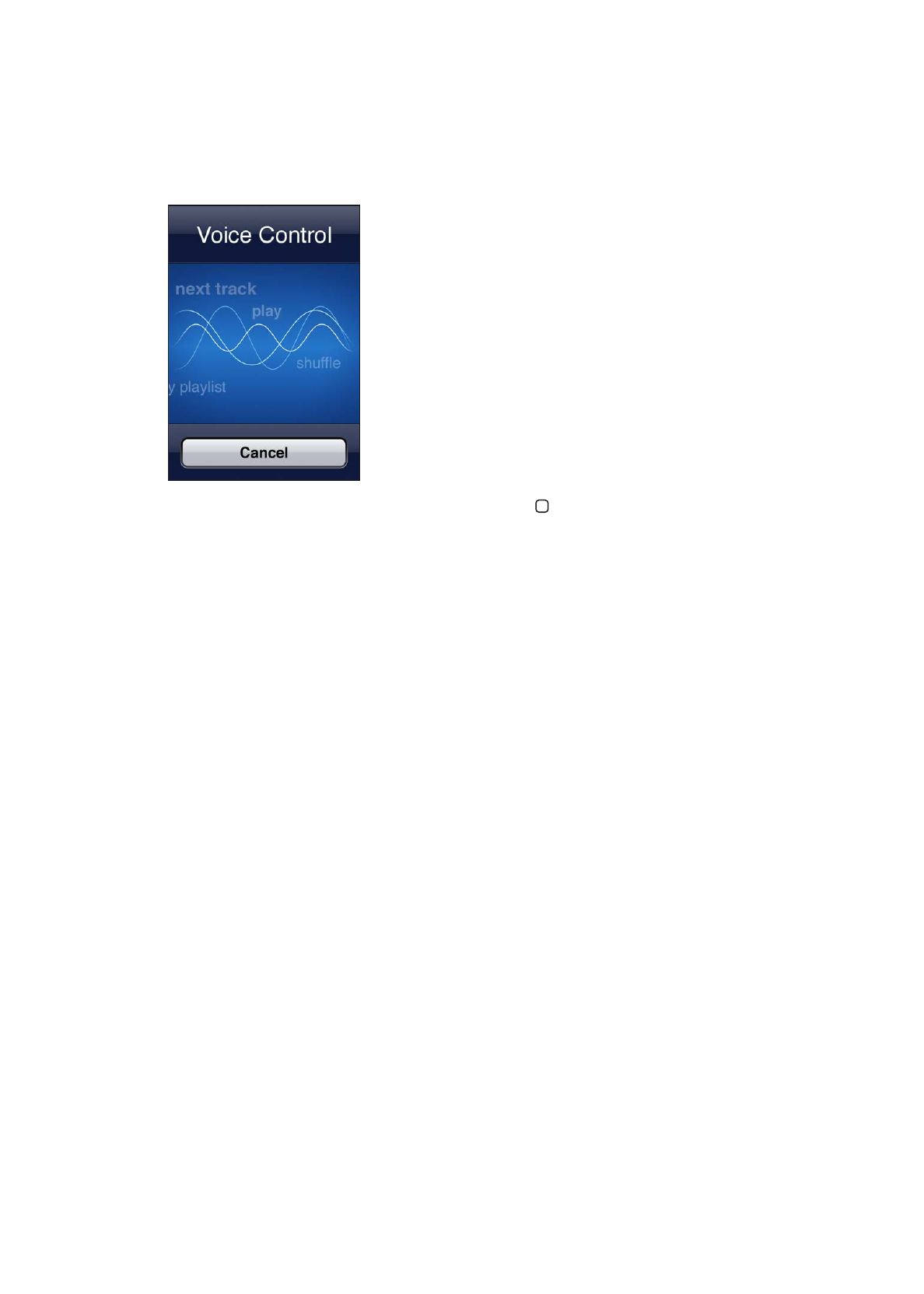
Voice Control
Voice Control (iPod touch 3rd generation or later) lets you control music playback using voice
commands. To use Voice Control with iPod touch 3rd generation, you need Apple Earphones with
Remote and Mic, or a compatible accessory with a microphone.
Note: Voice Control may not be available in all languages.