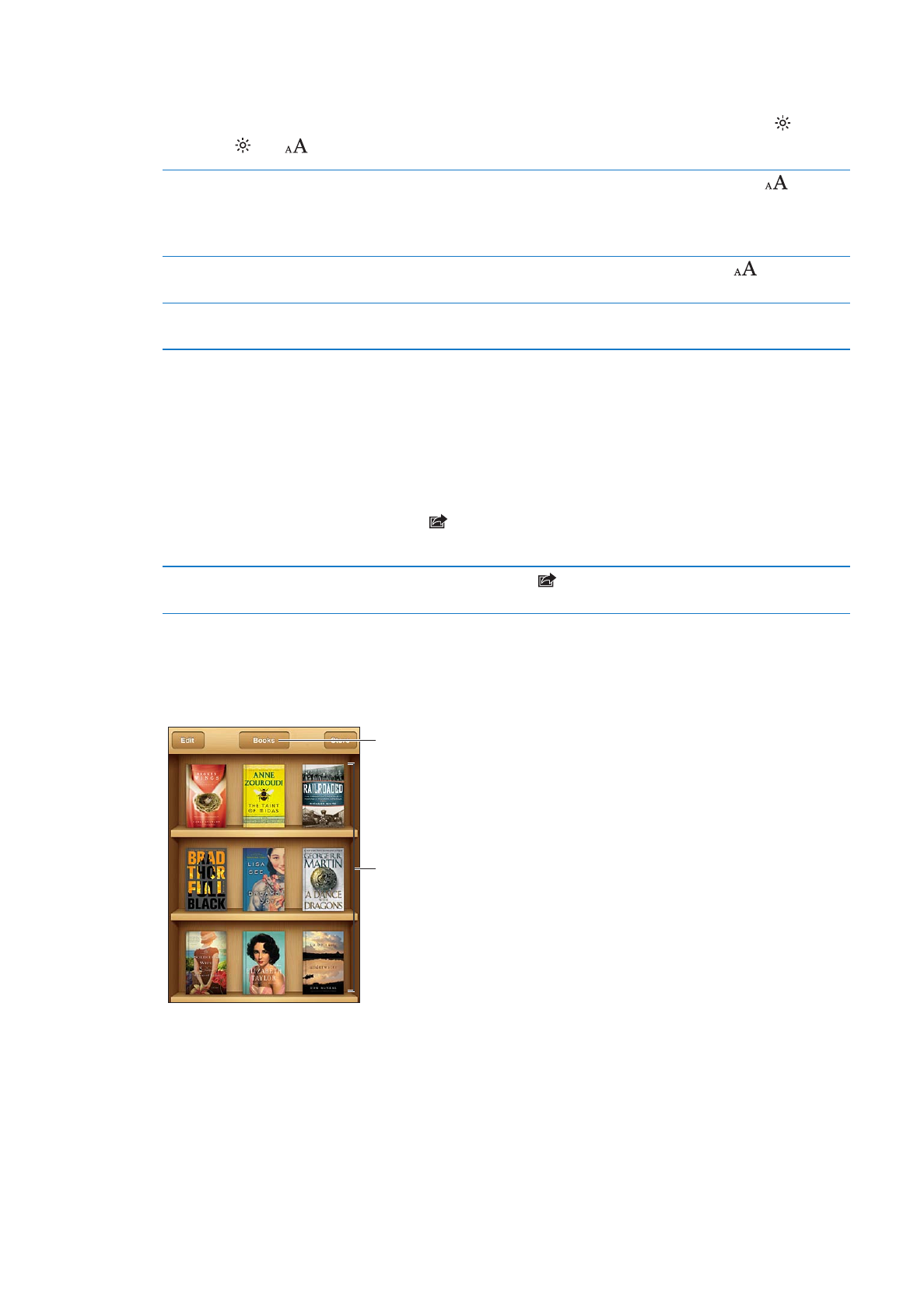
Organizing the bookshelf
Use the bookshelf to browse your books and PDFs. You can also organize items into collections.
Touch and hold a
book to rearrange.
View collections.
Move a book or PDF to a collection: Go to the bookshelf and tap Edit. Select the items you want
to move, then tap Move and select a collection.
When you add a book or PDF to your bookshelf, it appears in your Books or PDF collection. From
there, you can move it to a different collection. You might want to create collections for work and
school, for example, or for reference and leisure reading.
116
Chapter 29
iBooks
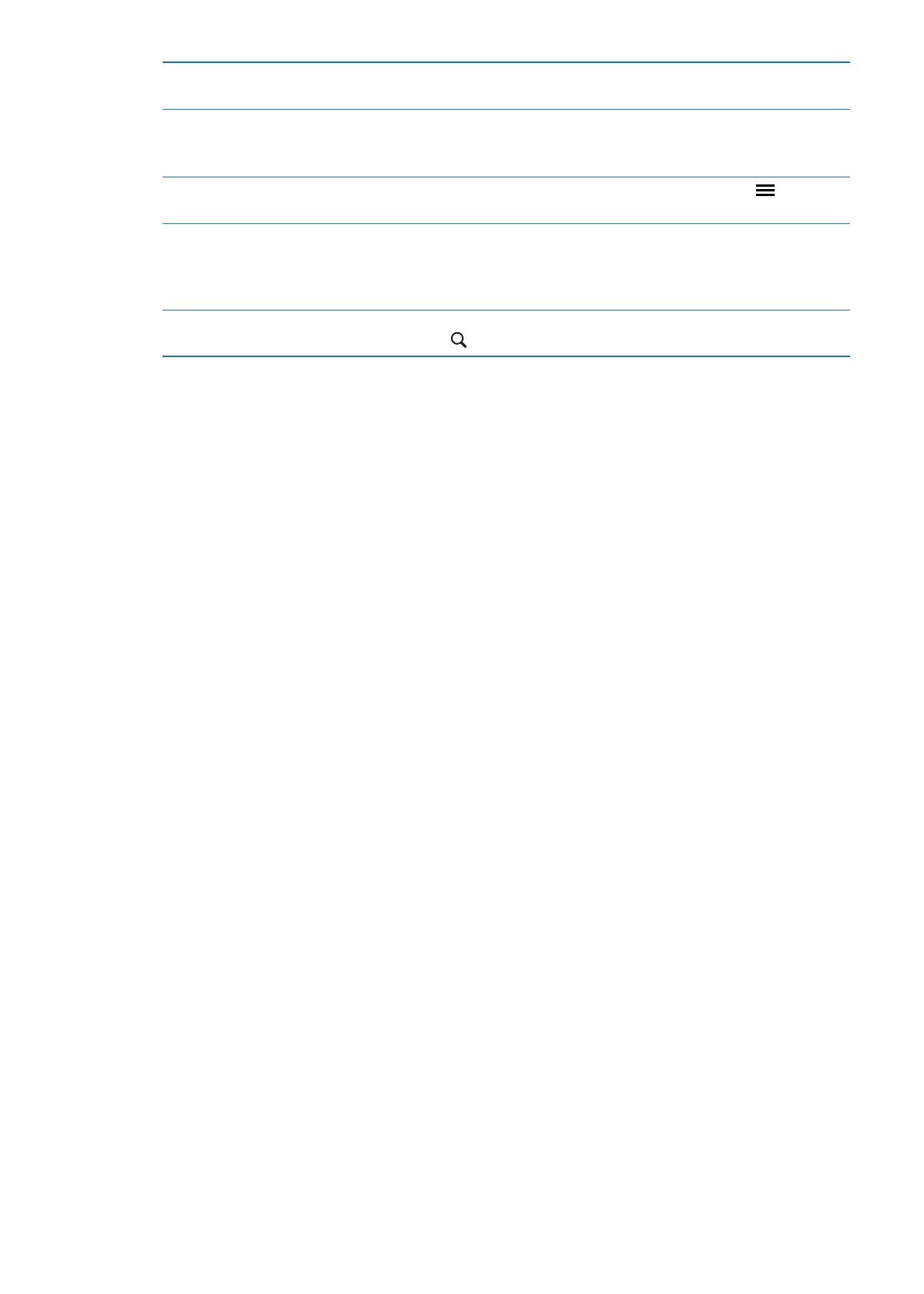
View a collection
Tap the name of the current collection at the top of the screen, then pick a
new collection from the list that appears.
Manage collections
Tap the name of the current collection you’re viewing, such as Books or
PDFs, to display the collections list.
You can’t edit or remove the built-in Books and PDFs collections.
Sort the bookshelf
Tap the status bar to scroll to the top of the screen, then tap
and select
a sort method from the choices at the bottom of the screen.
Delete an item from the bookshelf
Tap Edit, then tap each book or PDF that you want to delete so that a
checkmark appears. Tap Delete. When you finish deleting, tap Done.
If you delete a book you purchased, you can download it again from
Purchases in the iBookstore.
Search for a book
Go to the bookshelf. Tap the status bar to scroll to the top of the screen,
then tap . Searching looks for the title and the author’s name.
117
Chapter 29
iBooks