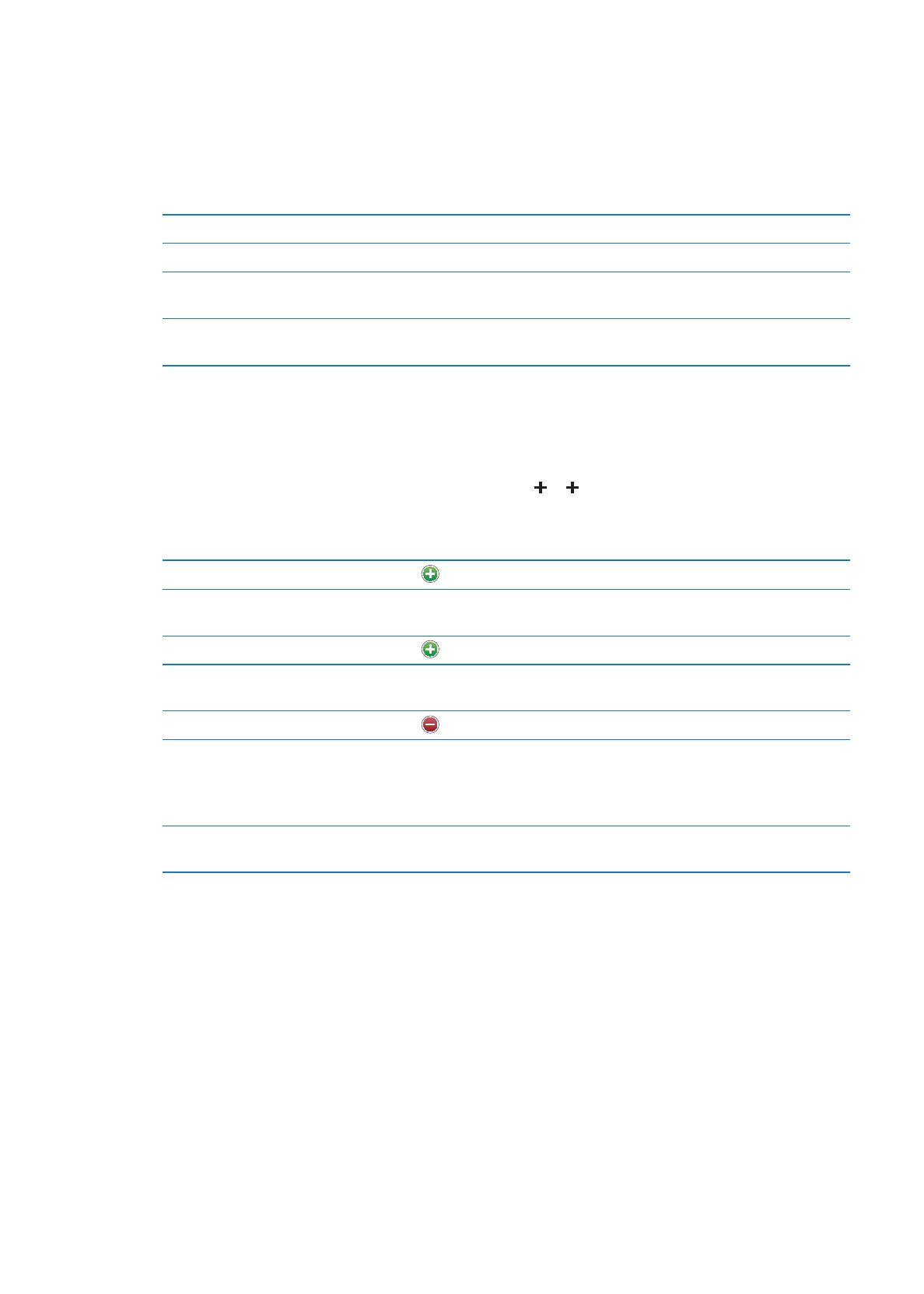
Adding and editing contacts
Add a contact on iPod touch: Tap Contacts and tap . If isn’t visible, make sure you’re not
viewing an LDAP, CalDAV, or GAL contacts list; you can’t add contacts to those.
Edit contact information: Choose a contact, then tap Edit.
Add a new field
Tap
Add Field.
Change a field label
Tap the label and choose a different one. To add a new label, scroll to the
bottom of the list and tap Add Custom Label.
Add a contact’s Twitter user name
Tap
Add Field, then tap Twitter.
Change the ringtone or text tone
for the contact
Tap the ringtone or text tone field, then choose a new sound. The default
sound is set in Settings > Sounds.
Delete an item
Tap
, then tap Delete.
Assign a photo to a contact
Tap Add Photo, or tap the existing photo. You can take a photo with the
camera or use an existing photo.
To import photos from your contacts’ Twitter profiles, go to Settings >
Twitter. Sign in to your Twitter account, then tap Update Contacts.
Delete a contact
In Contacts, choose a contact, than tap Edit. Scroll down and tap
Delete Contact.
109
Chapter 27
Contacts