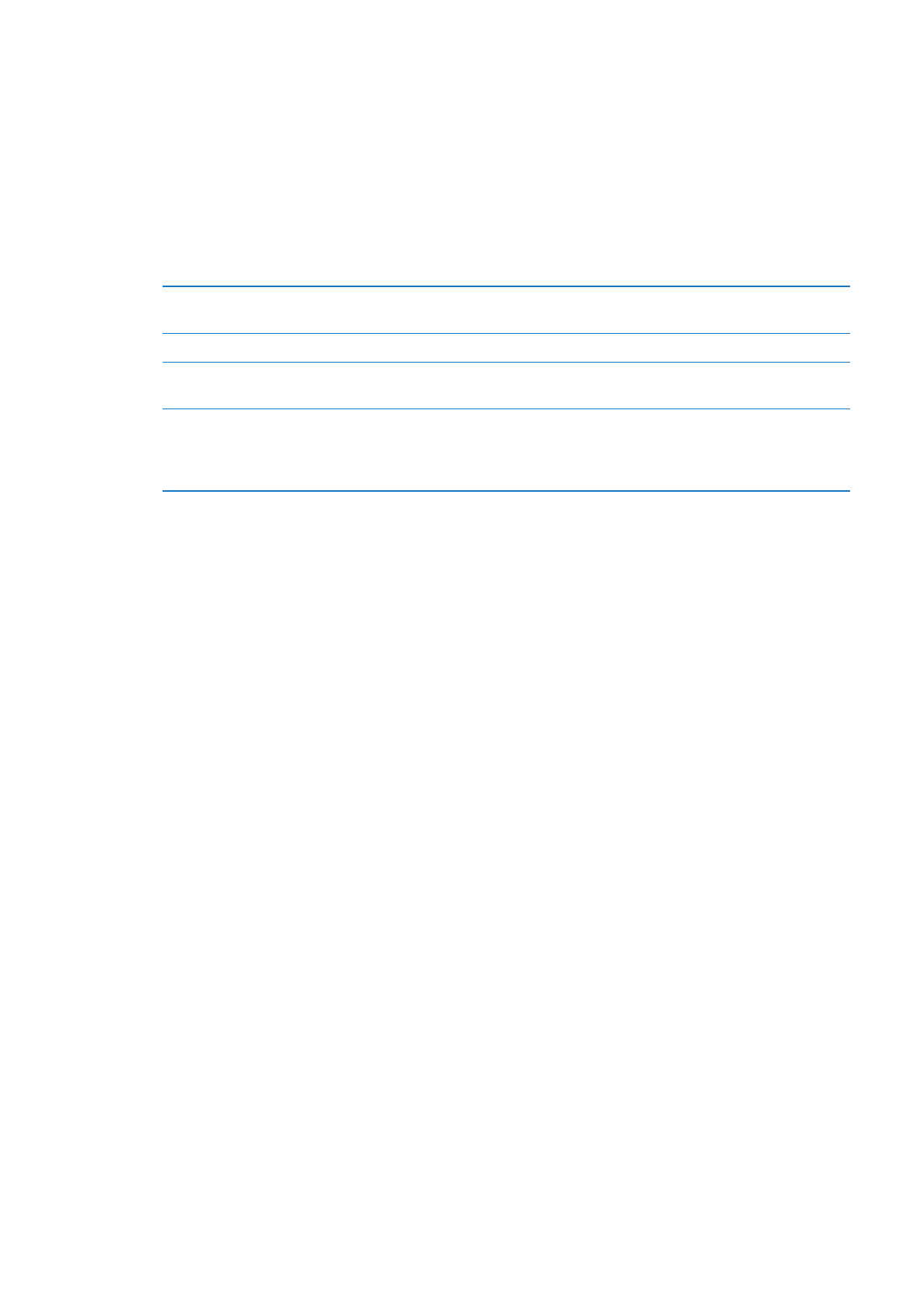
Store settings
Use Store settings to sign in to an Apple ID, create a new Apple ID, or edit an existing one. If you
have more than one Apple ID, you can use Store settings to sign out from one and in to another.
By default, the Apple ID that appears in Store settings is the one you’re signed in to when you
sync iPod touch with your computer.
For iTunes Store terms and conditions go to www.apple.com/legal/itunes/ww/.
Sign in using an Apple ID: Choose Store, tap Sign In, then tap Use Existing Apple ID and enter
your Apple ID and password.
View and edit your account
information
Go to Settings > Store, tap your Apple ID, then tap View Apple ID. Tap an
item to edit it. To change your password, tap the Apple ID field.
Sign in using a different Apple ID
Go to Settings > Store, tap your account name, then tap Sign Out.
Create a new Apple ID
Go to Settings > Store, tap Sign In, then tap Create New Apple ID and
follow the onscreen instructions.
Automatically download purchases Go to Settings > Store, then turn on the types of purchases, such as
Music or Books, that you want to automatically download to iPod touch.
You can also turn off automatic updating of Newsstand apps. See
Chapter 14, “Newsstand,” on page 72.
99
Chapter 25
App Store