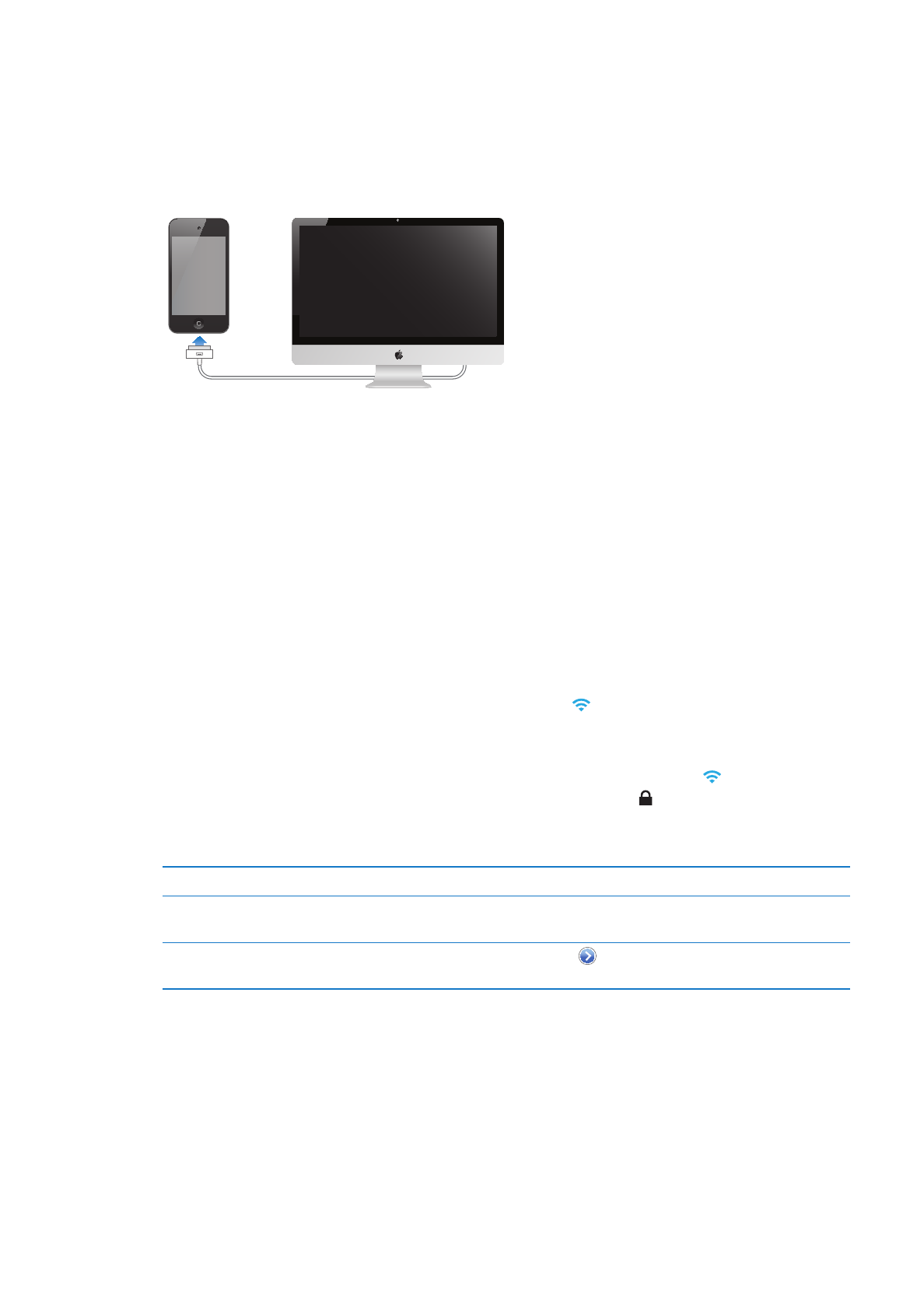
Connecting to the Internet
iPod touch connects to the Internet via Wi-Fi networks. When joined to a Wi-Fi network that is
connected to the Internet, iPod touch connects to the Internet automatically whenever you
use Mail, Safari, YouTube, FaceTime, Game Center, Stocks, Maps, Weather, the App Store, or the
iTunes Store.
Joining a Wi-Fi network
iPod touch can join AirPort and other Wi-Fi networks at home, at work, or at Wi-Fi hotspots around
the world.
See if you’re already connected: If you see the Wi-Fi icon in the status bar at the top of the
screen, you’re already connected.
Join a Wi-Fi network: Go to Settings > Wi-Fi and select a network. It may take a moment for
iPod touch to detect networks in range. The number of bars in the Wi-Fi icon shows the signal
strength. Networks that require a password appear with a lock icon . When you join a Wi-Fi
network in this way, iPod touch reconnects to it whenever the network is in range. If more than
one previously used network is in range, iPod touch joins the one last used.
Turn on Wi-Fi
Go to Settings > Wi-Fi.
See a prompt before iPod touch
joins a network
Go to Settings > Wi-Fi > Ask to Join Networks.
Checking connection details such
as IP address
Go to Settings > Wi-Fi and tap
next to the network.
Internet access on an airplane
Airplane mode turns off the iPod touch Wi-Fi, Bluetooth, and GPS transmitters and receivers to
avoid interfering with aircraft operation. Airplane mode disables many of the iPod touch features.
In some areas, where allowed by the aircraft operator and applicable laws and regulations, you
can turn on Wi-Fi while airplane mode is on to use apps that require an Internet connection. You
may also be allowed to turn on Bluetooth to use Bluetooth devices with iPod touch. For more
information, see “Airplane mode” on page 100.
14
Chapter 2
Getting Started
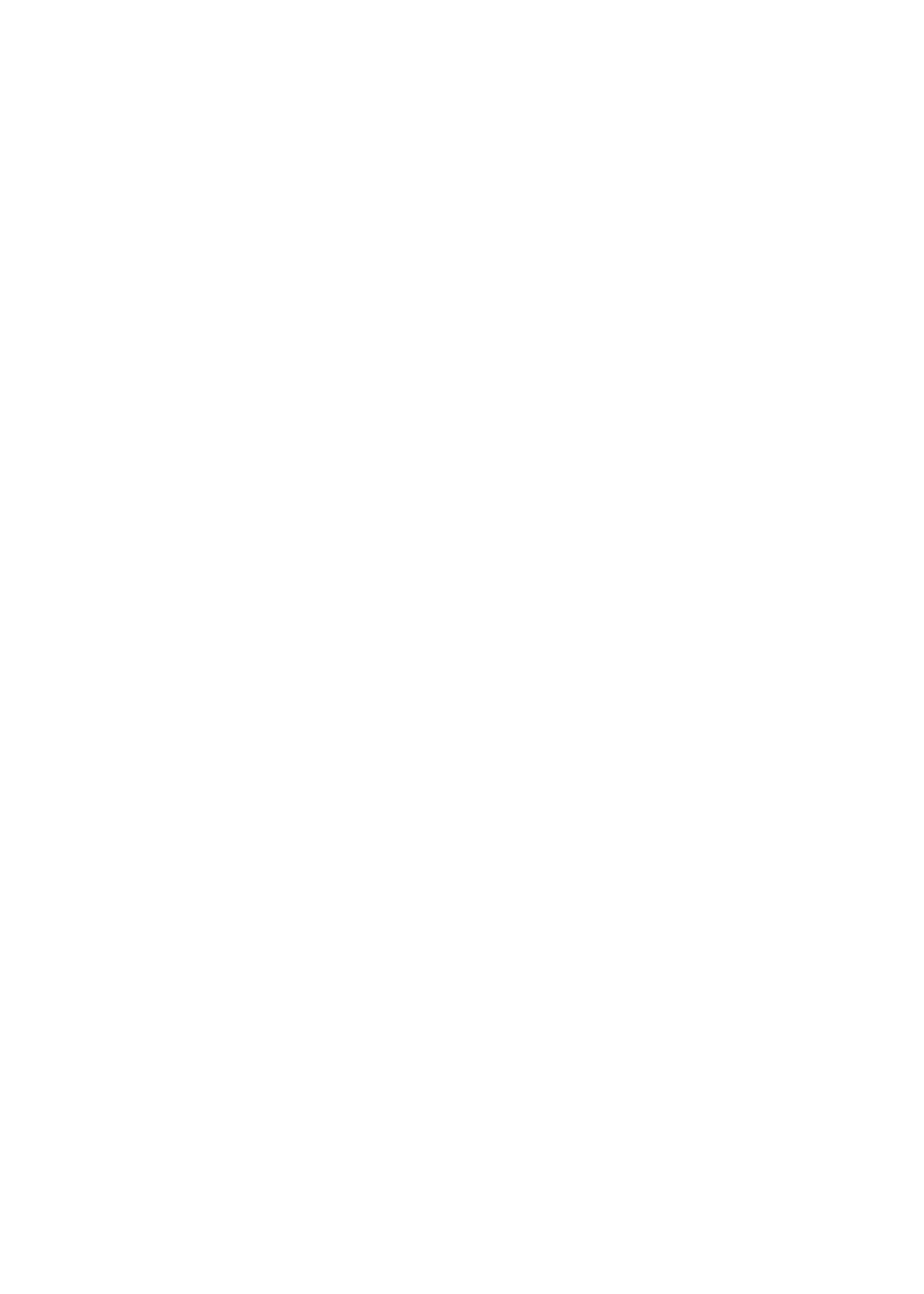
VPN access
VPN (virtual private network) provides secure access over the Internet to private networks, such as
the network at your company or school. Use Network settings to configure and turn on VPN. See
“Network” on page 103.