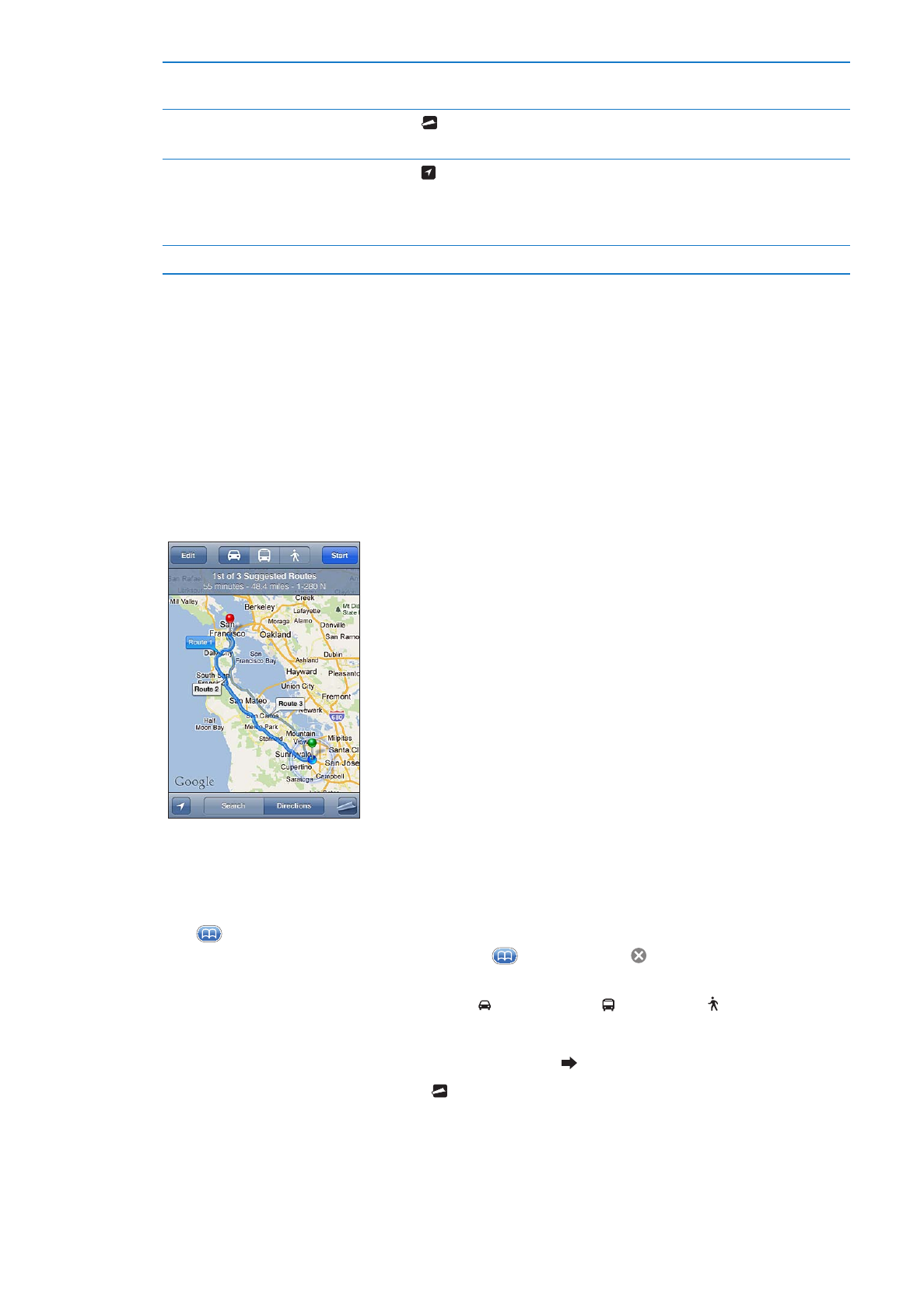
Getting directions
Get directions:
1
Tap Directions.
2
Enter starting and ending locations.
Tap
in either field to choose a location in Bookmarks (including your current location or the
dropped pin), a recent location, or a contact. If
isn’t visible, tap to delete the contents of the
field.
3
Tap Route, then select directions for driving ( ), public transit ( ), or walking ( ).
4
Do one of the following:
Â
To view directions one step at a time, tap Start, then tap to see the next leg of the trip.
Â
To view all the directions in a list, tap , then tap List.
Tap any item in the list to see a map showing that leg of the trip. Tap Route Overview to return
to the overview screen.
5
If multiple routes appear, choose the one you want to use.
82
Chapter 18
Maps
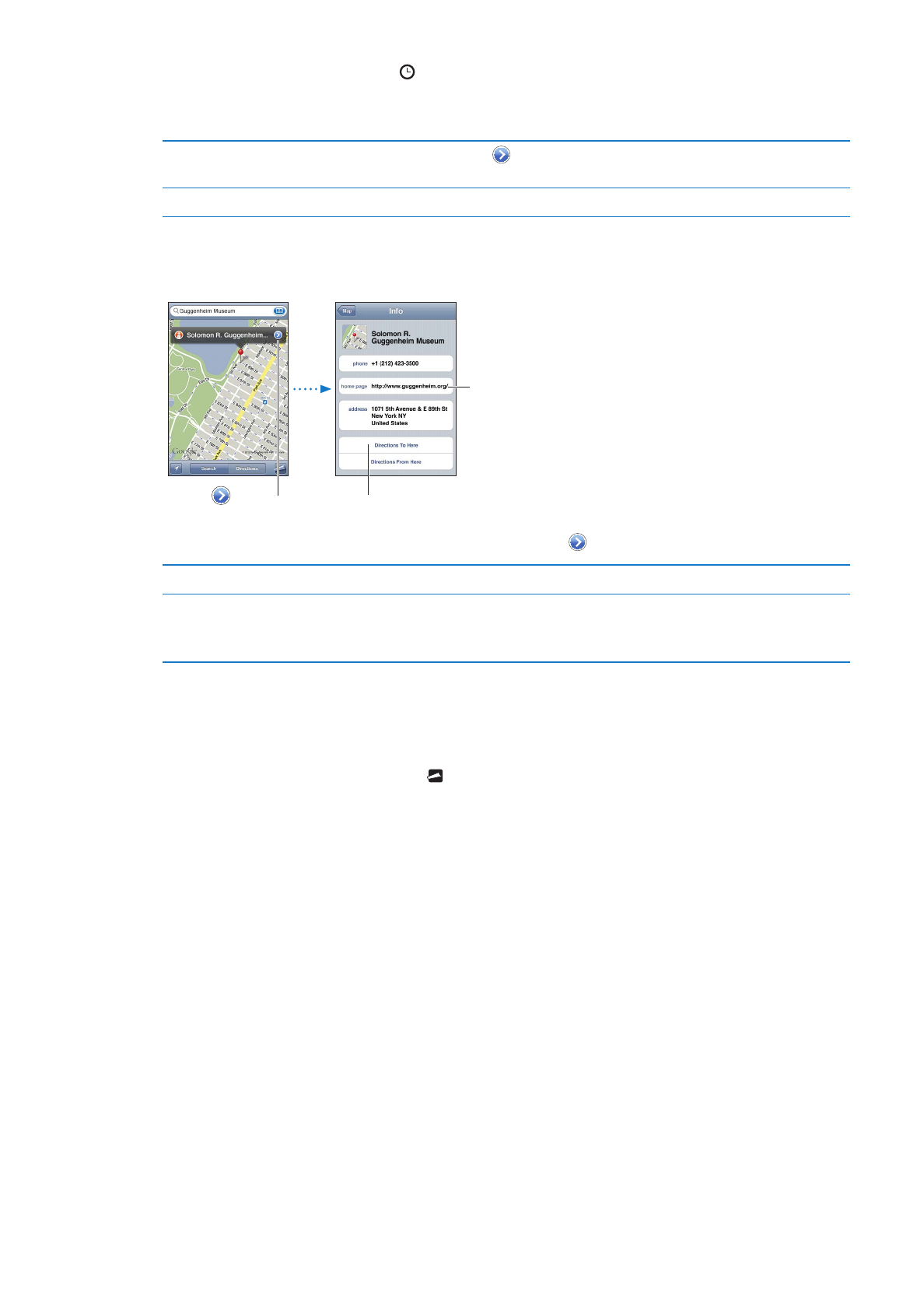
If you’re taking public transit, tap to set your departure or arrival time, and to choose a
schedule for the trip. Tap the icon at a stop to see the departure time for that bus or train, and to
get a link to the transit provider’s website or contact info.
Get directions from a location
on the map
Tap the pin, tap
, then tap Directions To Here or Directions From Here.
Bookmark a location
Tap "Add to Bookmarks.”