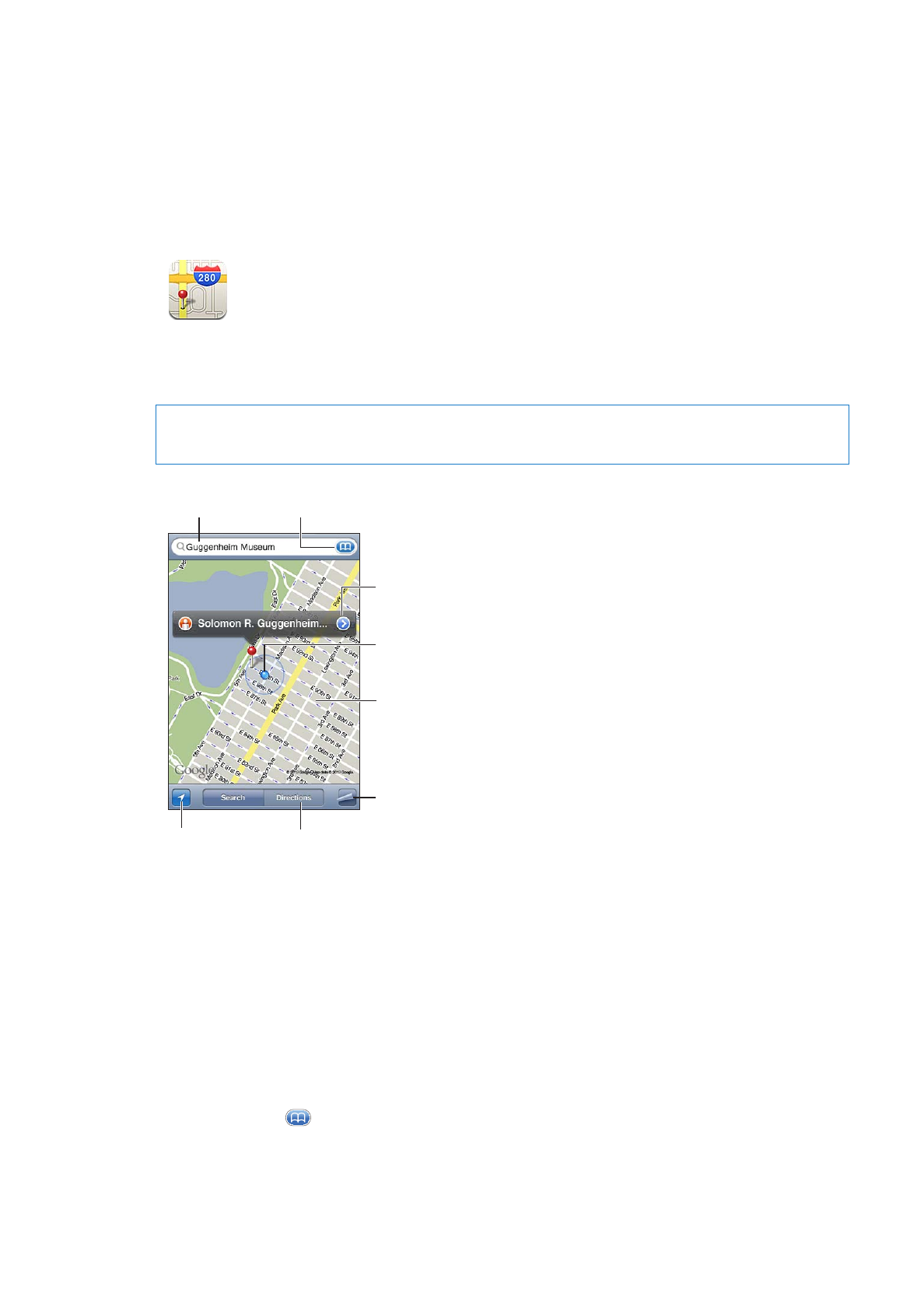
Find a location: Tap the search field to bring up the keyboard. Type an address or other
information, then tap Search.
You can search for information such as:
Intersection (“8th and market”)
Â
Area (“greenwich village”)
Â
Landmark (“guggenheim”)
Â
Zip code
Â
Business (“movies,” “restaurants san francisco ca,” “apple inc new york”)
Â
You can also tap
to find the location of a contact.
81
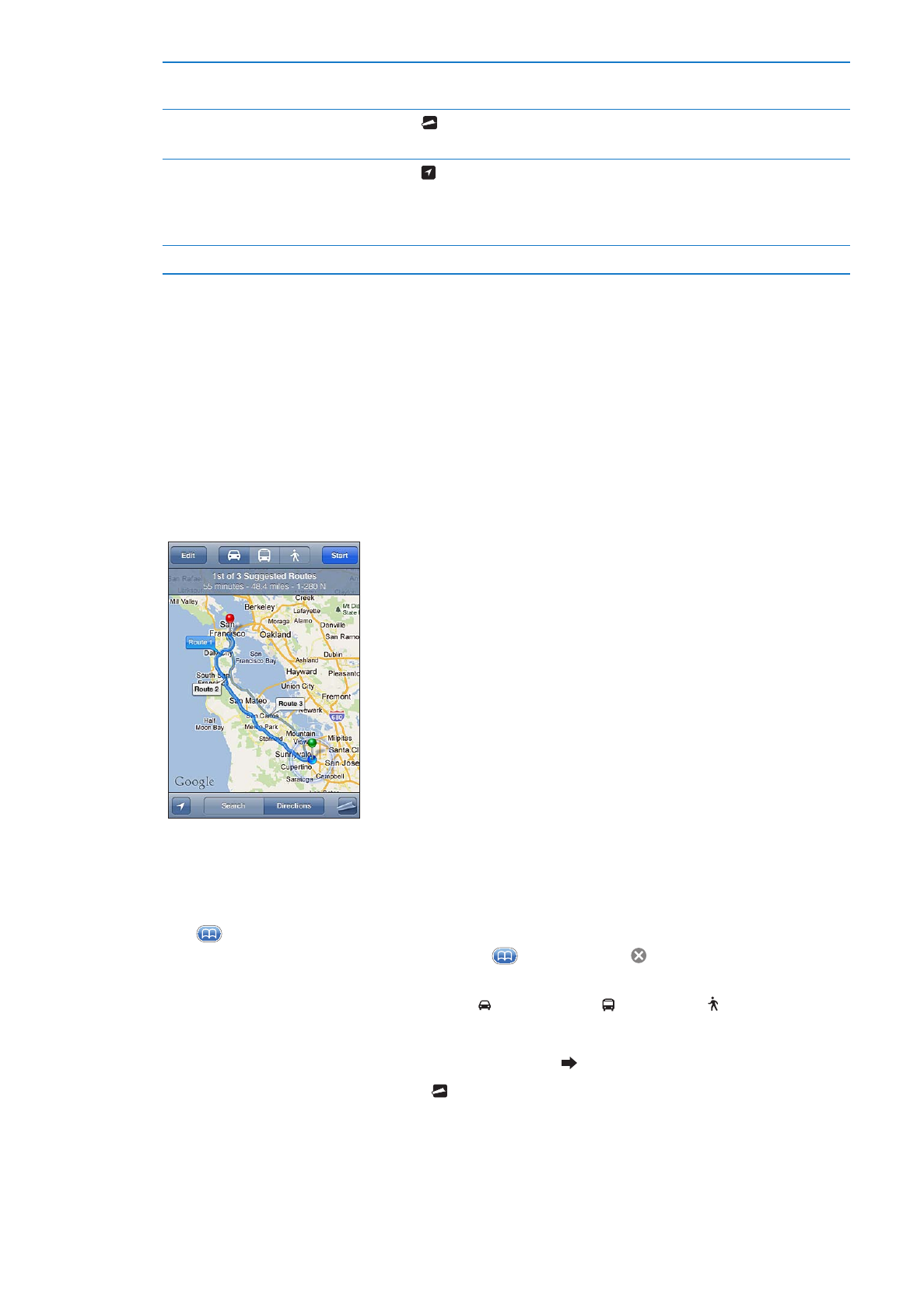
See the name or description
of a location
Tap the pin.
See a list of the businesses
found in a search
Tap , then tap List.
Tap a business to see its location.
Find your current location
Tap .
Your current location is shown by a blue marker. If your location can’t be
determined precisely, a blue circle appears around the marker. The smaller
the circle, the greater the precision.
Mark a location
Touch and hold the map until the dropped pin appears.
Important:
Maps, directions, and location-based apps depend on data services. These data
services are subject to change and may not be available in all areas, resulting in maps, directions,
or location-based information that may be unavailable, inaccurate, or incomplete. Compare the
information provided on iPod touch to your surroundings, and defer to posted signs to resolve
any discrepancies.
If Location Services is turned off when you open Maps, you may be asked to turn it on. You can
use Maps without Location Services. See “Location Services” on page 102.