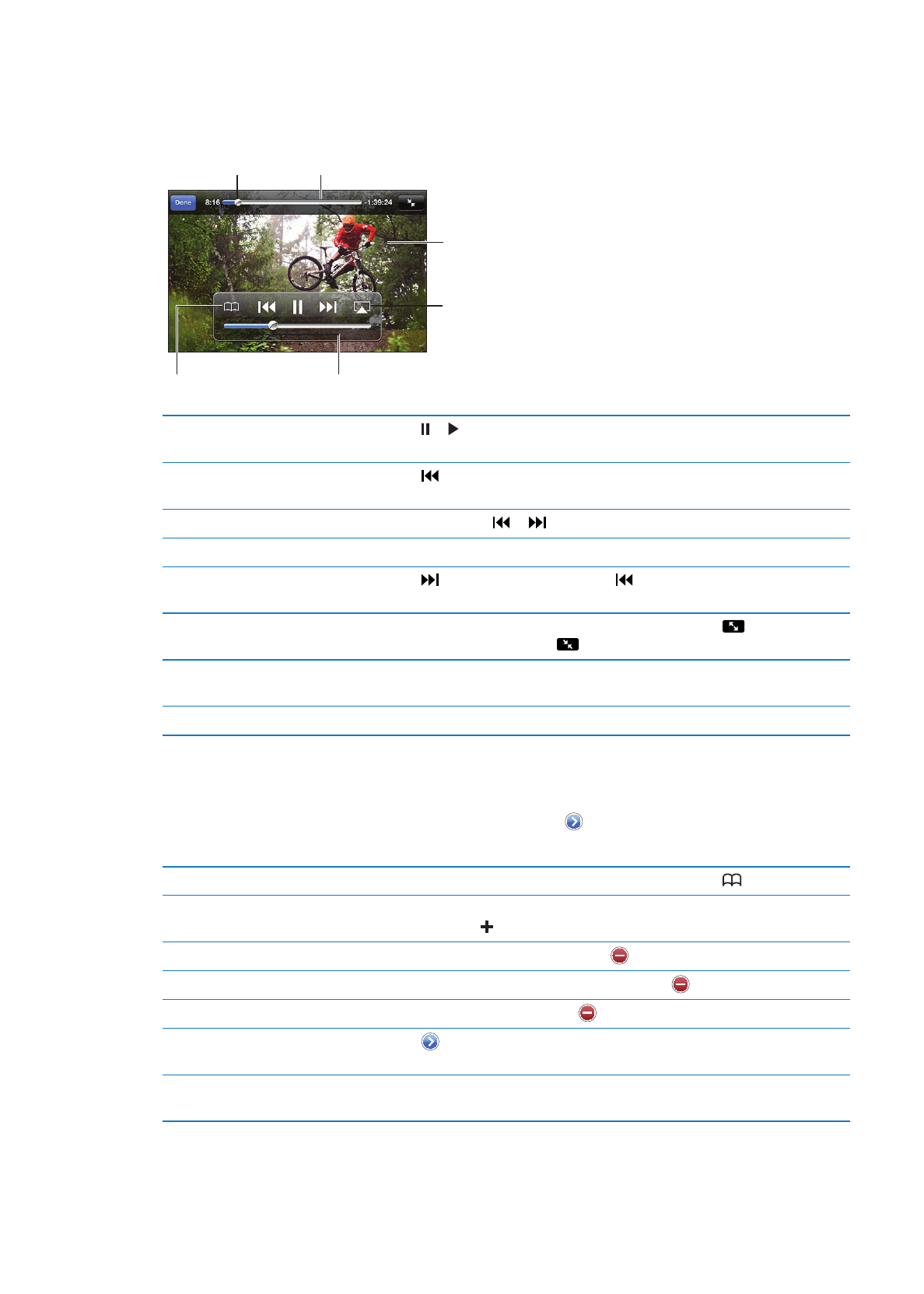
Playing videos
Watch a video: Tap any video as you browse. Playback starts when enough of the video is
downloaded to iPod touch. The shaded portion of the scrubber bar shows download progress.
Tap the video
to show or
hide the
controls.
Watch on a
TV with
Apple TV.
Drag to skip
forward or back.
Download progress
Add the video to your
YouTube Favorites.
Drag to adjust
the volume.
Pause or resume playback
Tap or . You can also press the center button on the iPod touch
earphones.
Start again from the beginning
Tap while the video is playing. If you’ve watched less than five seconds
of the video, you’ll skip instead to the previous video in the list.
Scan back or forward
Touch and hold or .
Skip to any point
Drag the playhead along the scrubber bar.
Skip to the next or previous video
in a list
Tap to skip to the next video. Tap twice to skip to the previous video.
If you’ve watched less than five seconds of the video, tap only once.
Switch between fill screen and
fit screen
Double-tap the video while watching. You can also tap
to make the
video fill the screen, or tap
to make it fit the screen.
Watch YouTube on a TV
Connect iPod touch to your TV or AV receiver using AirPlay or a cable.
See “Watching videos on a TV” on page 44.
Stop watching a video
Tap Done.