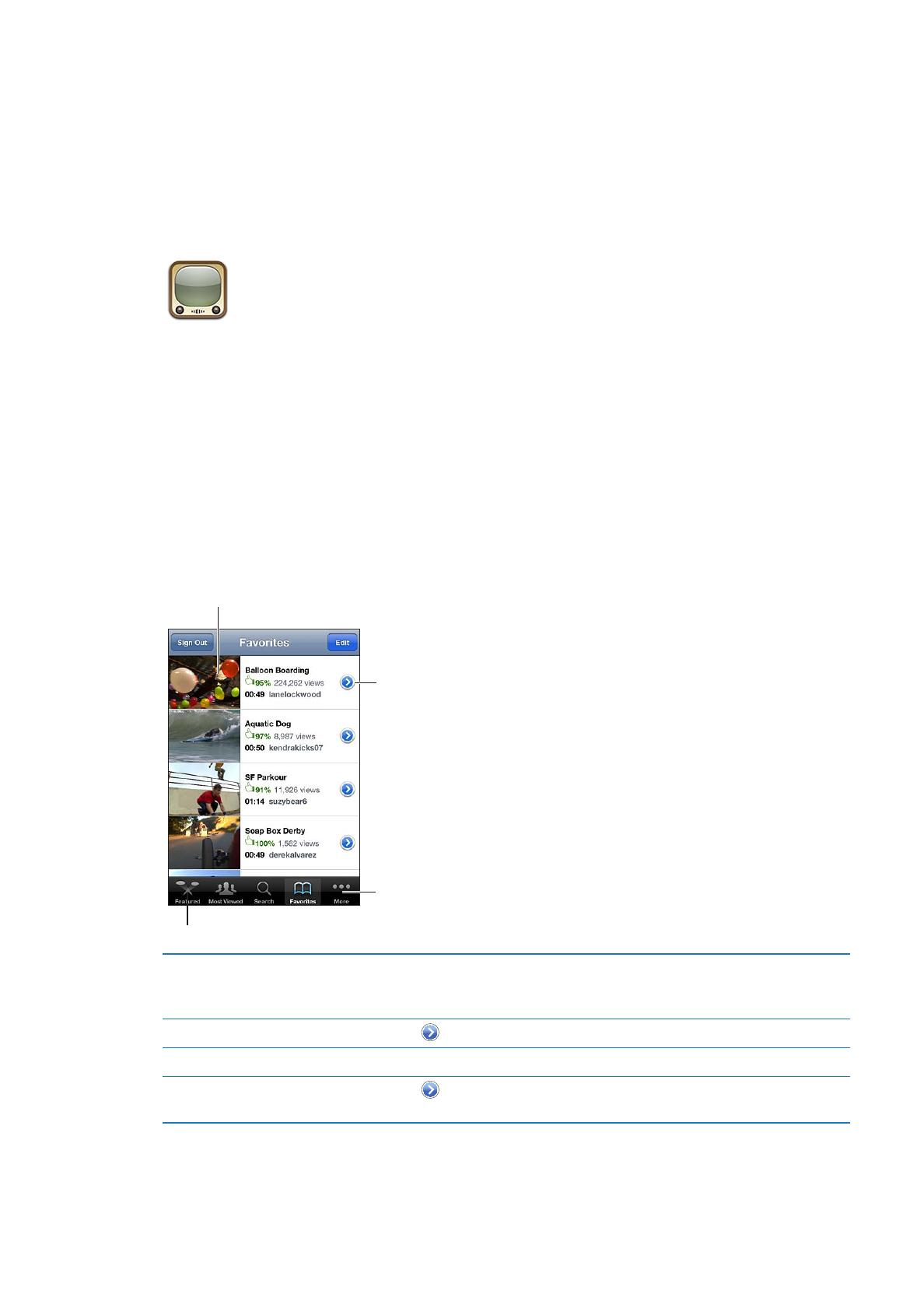
Browsing and searching for videos
Browse videos: Tap any browse button at the bottom of the screen, or tap More to see additional
browse buttons. If you’re watching a video, tap Done to see the browse buttons.
See related videos, or
save or share this video.
See additional browse
buttons, or rearrange
the buttons.
Tap a video to play it.
Tap a browse button to see a list of videos.
Rearrange the browse buttons
Tap More, then tap Edit. Drag a button to the bottom of the screen, over
the button you want to replace. Drag a button left or right to move it.
When you’re finished, tap Done.
Browse related videos
Tap
next to any video in a list.
Search for a video
Tap Search at the bottom of the screen, then tap the search field.
See more videos submitted by the
same account
Tap
next to the current video on the video information screen, then
tap More Videos.
76