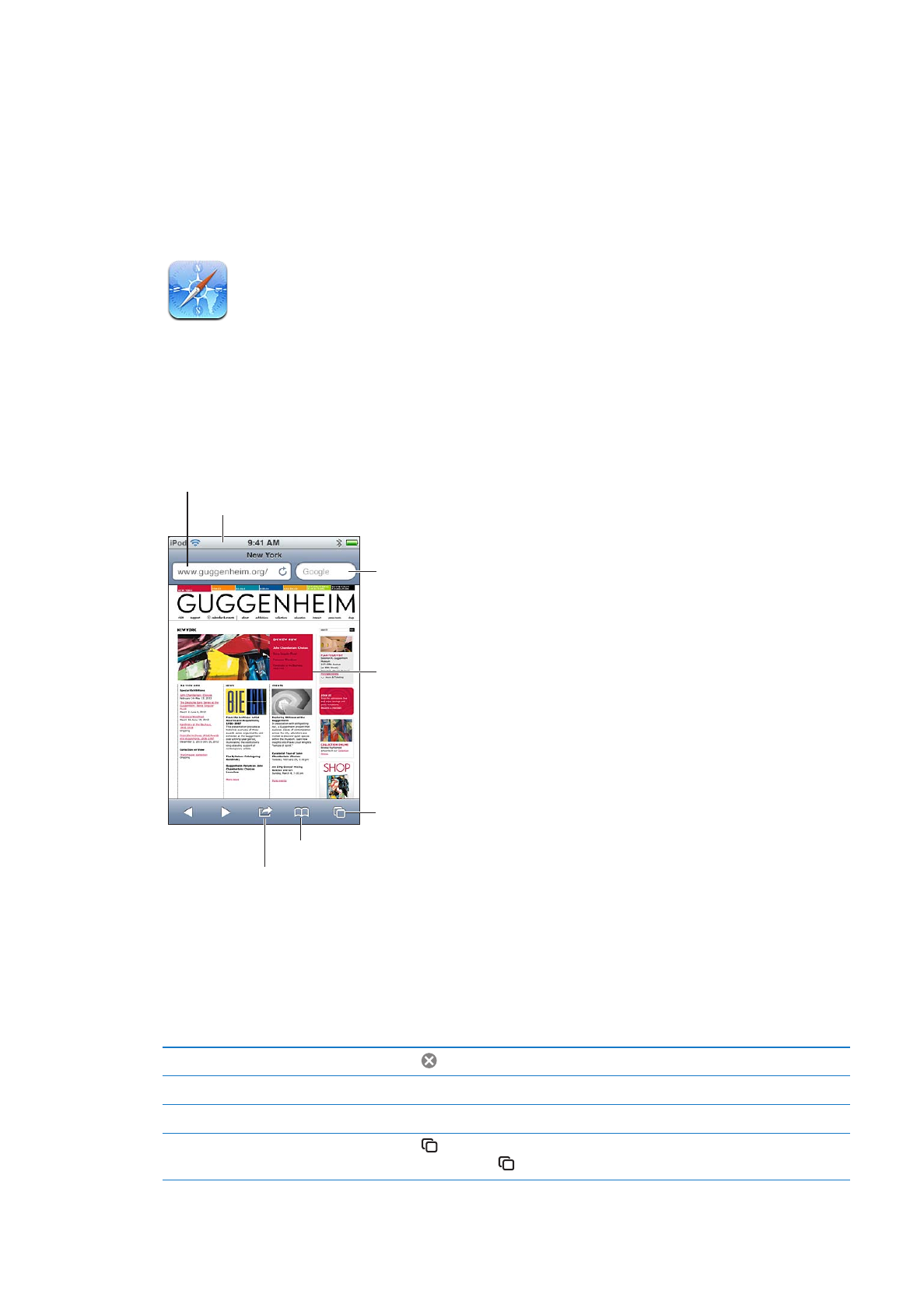
Viewing webpages
Search the web and
the current page.
Flick through open
webpages or open a
new page.
Double-tap an item or
pinch to zoom in or out.
Enter a web address (URL).
Add a bookmark, add to the Reading List,
add an icon to the Home screen, or share
or print the page.
Tap the status bar to quickly scroll to the top.
View your bookmarks or Reading List.
View a webpage: Tap the address field (in the title bar) to bring up the keyboard. Type the web
address, then tap Go.
If the address field isn’t visible, tap the status bar to quickly scroll to the top.
You can view webpages in portrait or landscape orientation.
Erase the text in the address field
Tap .
Scroll around a webpage
Drag up, down, or sideways.
Scroll within a frame on a webpage Scroll with two fingers inside the frame.
Open a new page
Tap , then tap New Page. You can have up to eight pages open at a time.
A number inside indicates the number of open pages.
69
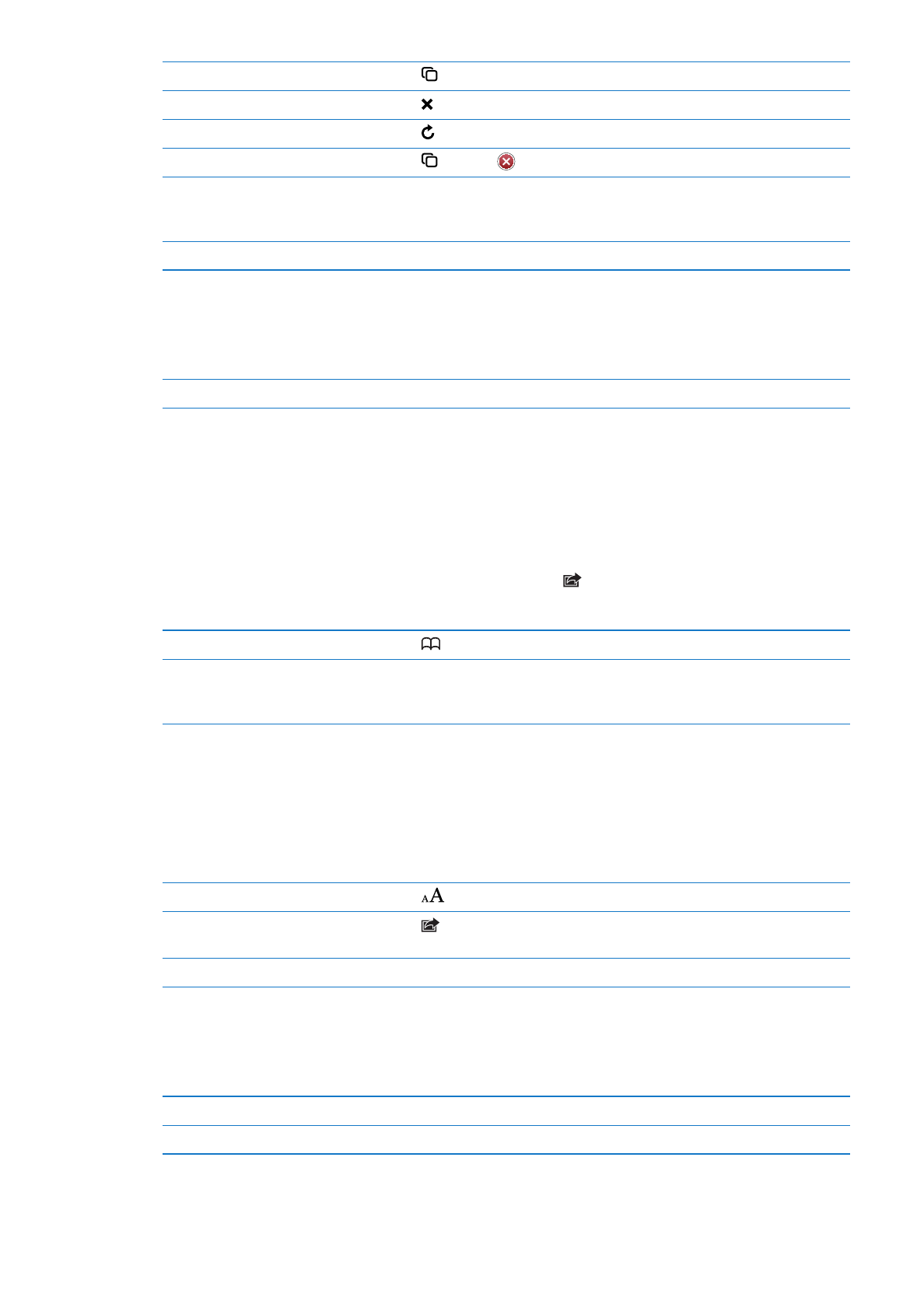
Go to another page
Tap , flick left or right, then tap the page.
Stop a webpage from loading
Tap .
Reload a webpage
Tap in the address field.
Close a page
Tap , then tap
by the page.
Protect private information and
block some websites from tracking
your behavior
Go to Settings > Safari and turn on Private Browsing.
Set options for Safari
Go to Settings > Safari.