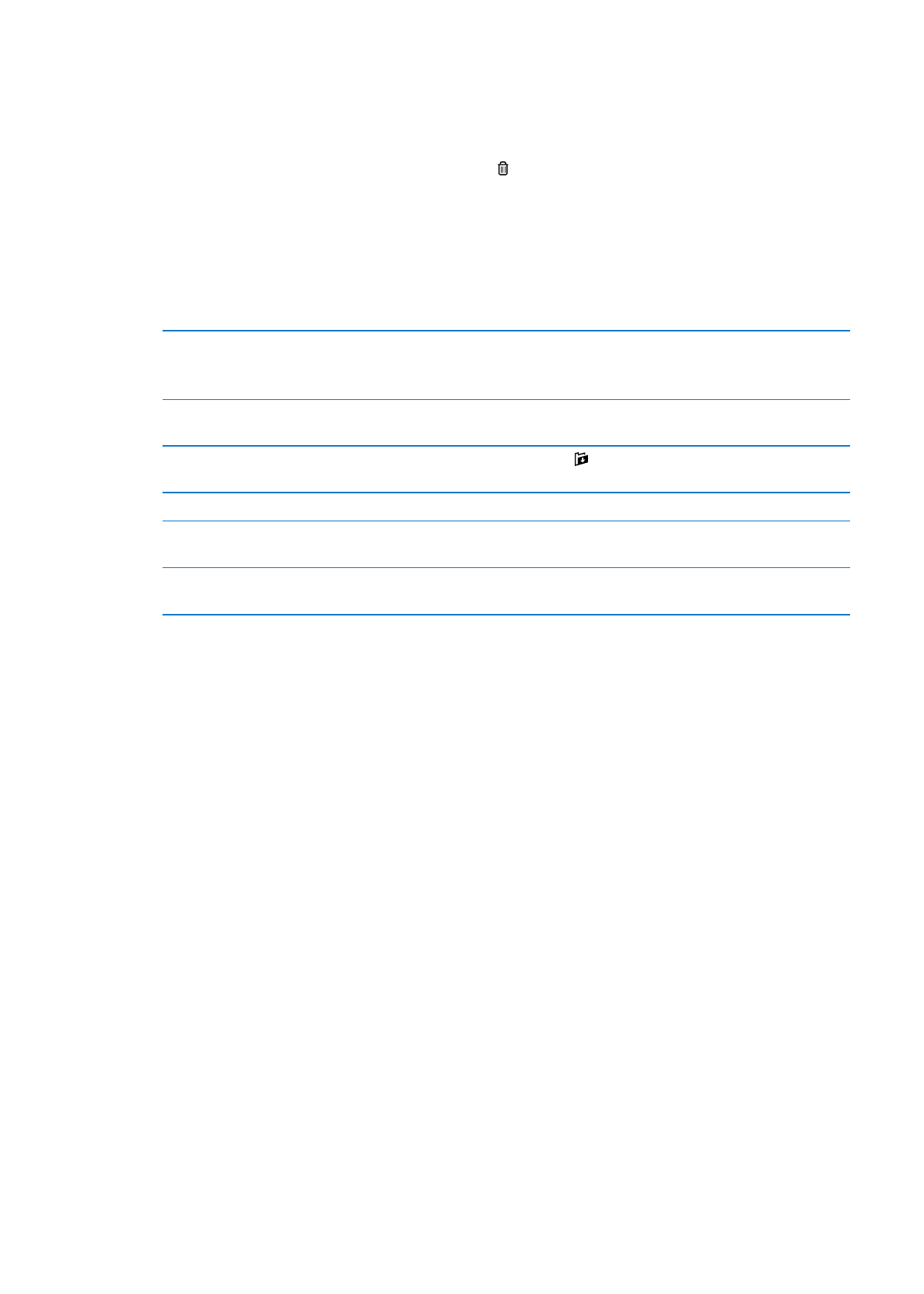
Mail accounts and settings
Accounts
Settings for Mail and your mail accounts are in Settings > Mail, Contacts, Calendars. You can set up:
Microsoft Exchange
Â
iCloud
Â
MobileMe
Â
Â
Yahoo!
Â
AOL
Â
Microsoft Hotmail
Â
Other POP and IMAP mail systems
Â
64
Chapter 11
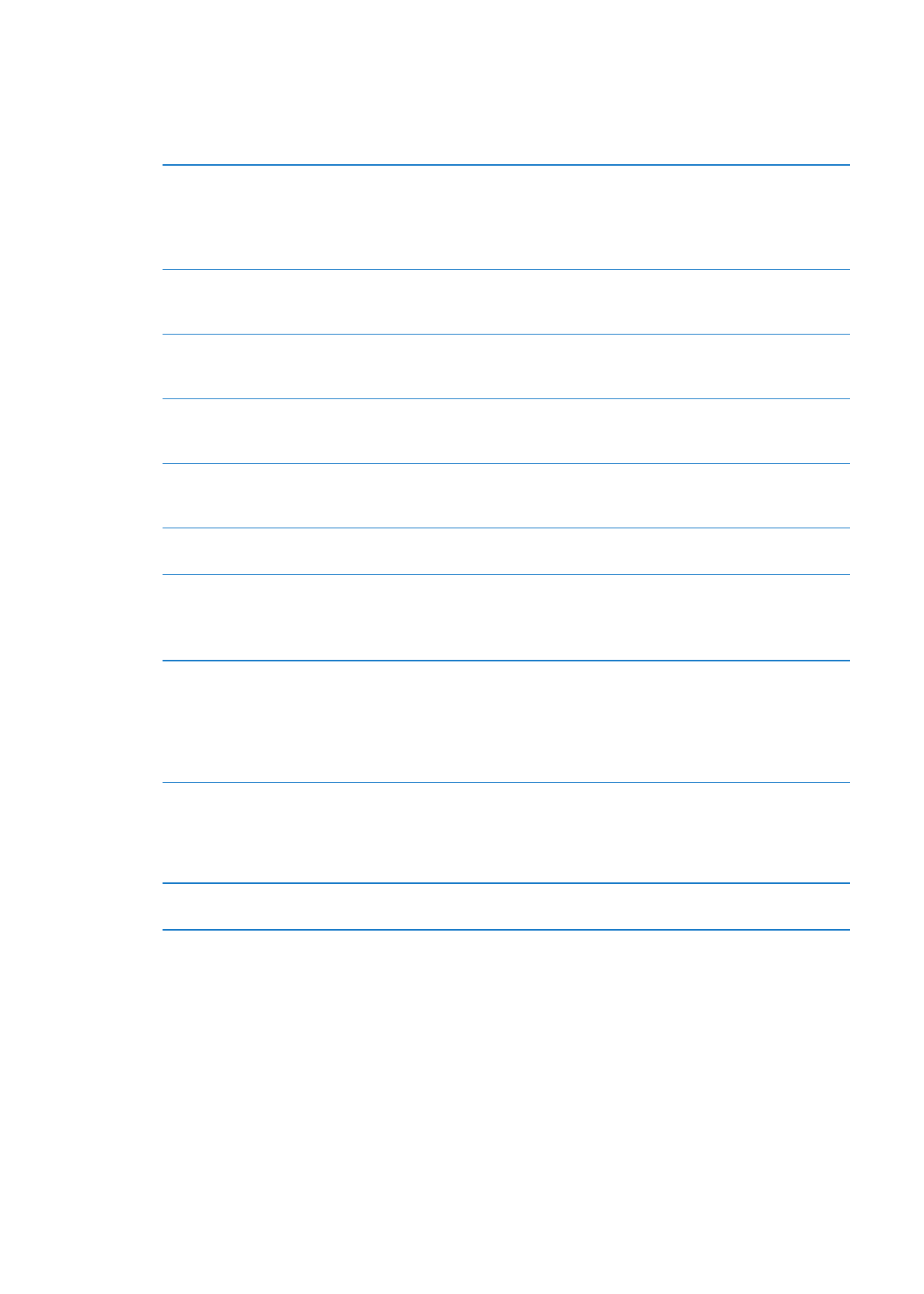
Some settings depend on the type of account. Your service provider or system administrator can
provide the information you need to enter.
Change an account’s settings: Go to Settings > Mail, Contacts, Calendars, choose an account,
then make the changes you want.
Stop using an account
Go to Settings > Mail, Contacts, Calendars, choose an account, then turn off
an account service (such as Mail, Calendars, or Notes).
If an account service is off, iPod touch doesn’t display or sync information
with that account service until you turn it back on. This is a good way to
stop receiving work email while on vacation, for example.
Store drafts, sent messages, and
deleted messages on iPod touch
For IMAP accounts, you can change the location of the Draft, Deleted,
and Sent mailboxes. Go to Settings > Mail, Contacts, Calendars, choose an
account, then tap Advanced.
Set how long before messages are
removed permanently from Mail
Go to Settings > Mail, Contacts, Calendars, choose an account, then tap
Advanced. Tap Remove, then choose a time: Never, or after one day, one
week, or one month.
Adjust email server settings
Go to Settings > Mail, Contacts, Calendars, then choose an account. Ask
your network administrator or Internet service provider for the correct
settings.
Adjust SSL and password settings
Go to Settings > Mail, Contacts, Calendars, choose an account, then tap
Advanced. Ask your network administrator or Internet service provider for
the correct settings.
Turn Archive Messages on or off
Go to Settings > Mail, Contacts, Calendars, choose your account, then turn
Archive Messages on or off. See “Organizing mail” on page 64.
Delete an account
Go to Settings > Mail, Contacts, Calendars, choose an account, then scroll
down and tap Delete Account.
All email and the contacts, calendar, and bookmark information synced
with the account are removed from iPod touch.
Send signed and encrypted
messages
Go to Settings > Mail, Contacts, Calendars, choose an account, then
tap Advanced. Turn on S/MIME, then select certificates for signing and
encrypting outgoing messages.
To install certificates, obtain a configuration profile from your system
administrator, download the certificates from the issuer’s website using
Safari, or receive them in Mail attachments.
Set Push settings
Go to Settings > Mail, Contacts, Calendars > Fetch New Data. Push delivers
new information when iPod touch is connected to a Wi-Fi network (some
delays may occur). Turn Push off to suspend delivery of email and other
information, or to conserve battery life. When Push is off, use the Fetch New
Data setting to see how often data is requested.
Set other options for Mail
For settings that apply to all of your accounts, go to Settings > Mail,
Contacts, Calendars.
Mail settings
Mail settings, except where noted, apply to all your accounts on iPod touch.
Set options for mail: Go to Settings > Mail, Contacts, Calendars.
To change the tones played when mail is sent or received, go to Settings > Sounds.
65
Chapter 11
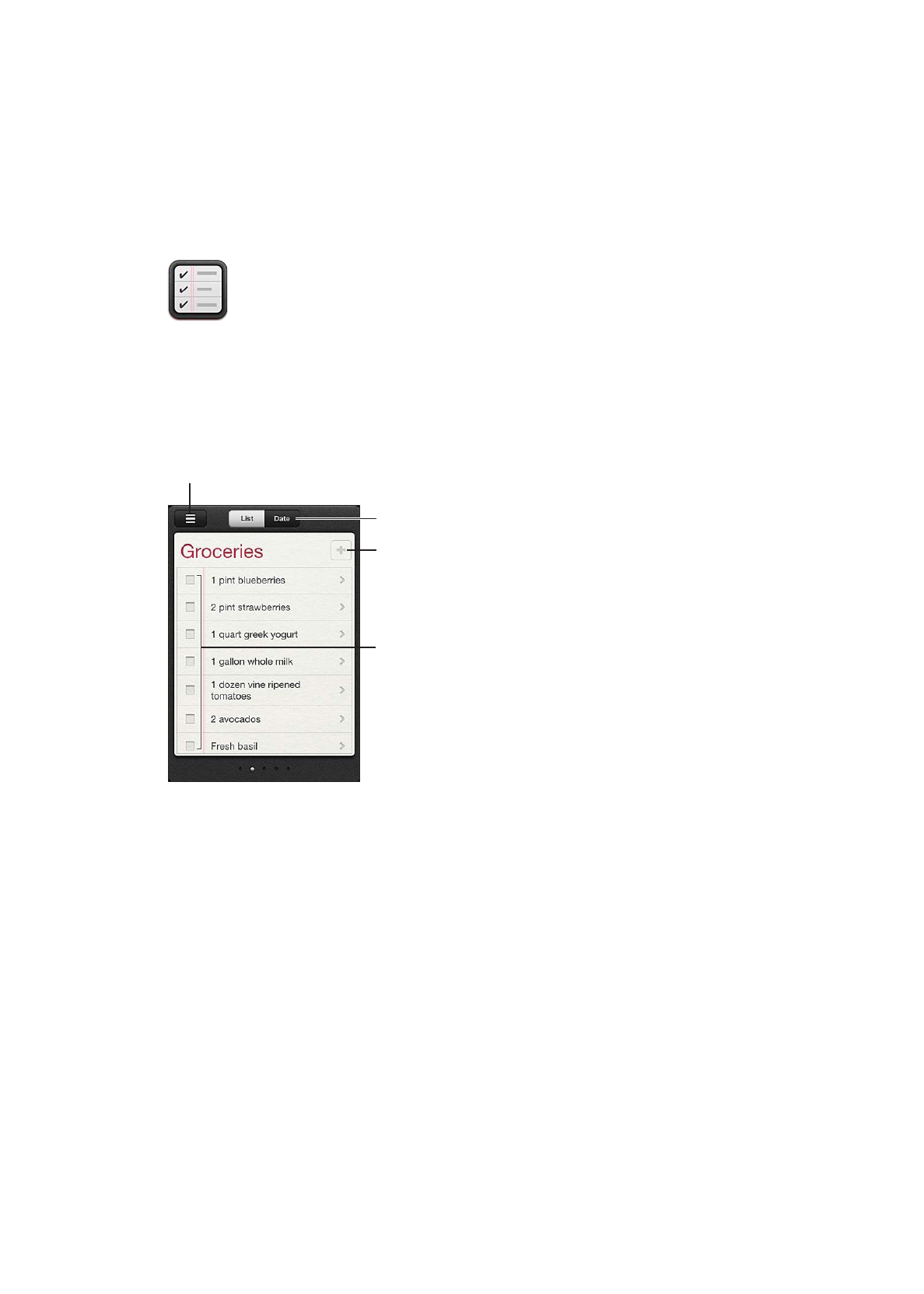
Reminders
12